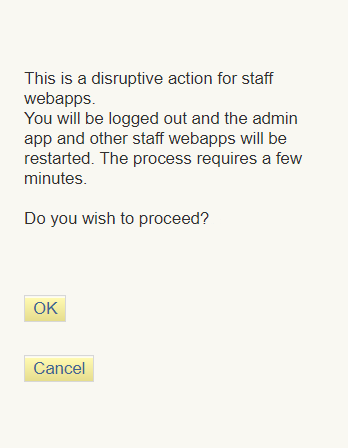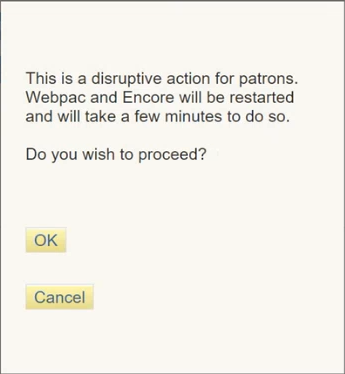Enabling SAML Authentication
After testing your SAML configuration and confirming that you can authenticate correctly, you can enable the feature on your system.
This is a disruptive process. You might want to schedule this step during off hours. Be aware of the following before you begin:
- Patron authentication -- The system restarts WebPAC and Encore. If your library is currently using another patron authentication method (for example, LDAP), Sierra disables this method and does not save the configuration details. Consequently, you cannot reinstate that method of authentication without contacting Innovative.
- Staff authentication -- The system restarts staff webapps (including the Administration Application).
- In the Sierra Administration Application, click SAML Configuration in the Back End Management section.
- Select the Management tab.
- Click either ENABLE PATRON AUTH or ENABLE STAFF AUTH, depending on the type of SAML authentication you want to enable. The system displays one of the following warning messages:
SAML authentication for staff:
SAML authentication for patrons:
- Click OK. Sierra restarts the necessary applications and enables SAML authentication.