You can drag and drop content elements to construct emails. The email editor contains the following tabs:
The Content tab contains the following tools:
| Tool | Description |
|---|---|
|
|
Use the Columns tool to insert and configure columns.
|

|
Use the Button tool to insert a button and configure one of the following actions:
|

|
Use the Divider tool to insert and configure a divider line. |

|
Use the Heading tool to insert and format a heading. |

|
Use the HTML tool to insert HTML code. |

|
Use the Image tool to insert and format an image. You can configure an image to perform the following actions:
|

|
Use the Social tool to add social media icons. |
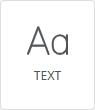
|
Use the Text tool to insert and format text. |

|
Use the Video tool to insert a video from YouTube or Vimeo. The system generates a thumbnail image that links to the video URL. |
Use the Blocks tab to search for and insert your design blocks.
Use the Body tab to define text color, font, alignment, and content width. You can also enter preheader text. Preheader text is a short summary that appears after the subject when you view the email from the inbox.
Use the Images tab to search for and insert stock images licensed under Creative Commons Zero (CC0).
Use the Uploads tab to upload your own images to the system. You can access your uploaded images from the Uploads tab.
