Patron Account List or Count Reports
The Patron account list reports and the Patron account count reports subtabs offer the same types of data columns and filters for defining the report criteria, but the report output is different. Patron account list reports are detailed lists of data from patron account records and their associated records, while patron account count reports provide simple counts based on the selected criteria. The Patron count reports subtab has additional report output columns, such as Sum item price, and additional Outstanding balance and History options. For general information on creating list and count reports, see Create a list, count, or summary report.
To create a patron account list or count report
- Select the Patron account tab. The Patron account list reports subtab page appears first. If you are creating a count report, select the Patron account count reports subtab.
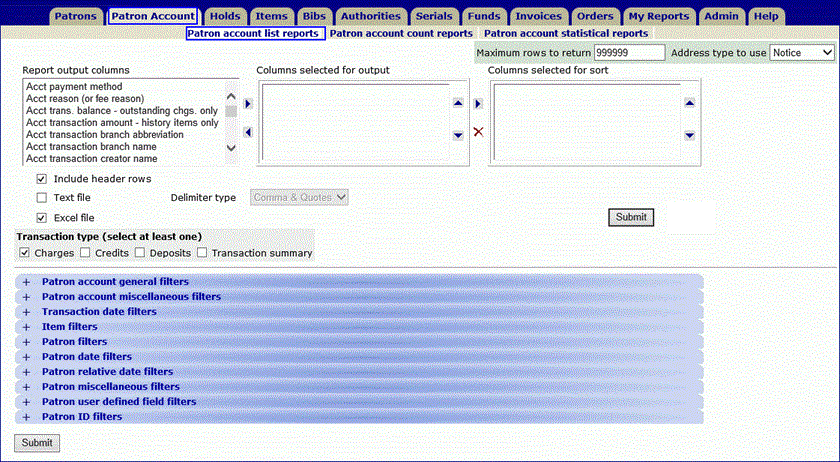
- Set the row limit and address type (if applicable).
Tip:
For general information on creating a list or count report, see Create a list, count, or summary report
- Select the columns to output, and use the up and down arrows to order the columns from left to right on the report.
The available columns for patron account list or count reports consist of data from patron records and the item and bibliographic records associated with the patron accounts. For information on these columns, see Database Columns.
- Select the columns to sort.
- Specify the format for the report.
- Select one of the following options depending on whether you are creating a list or count report:
- If you are creating a patron list report, select Charges, Credits, Deposits, or Transaction summary under Transaction type (select at least one). The patron accounts that include the selected transaction type are included in the report. If you select Transaction summary, patron accounts that have a zero balance are included.
- If you are creating a patron account count report, select one of the following report output columns:
- Sum-balance and select one of the Outstanding balance options:
Outstanding charges
Outstanding credits
- Outstanding deposits
- Sum-transaction amount and select one of the History options:
- Payment history - Sum of payment transactions
- Refund history - Sum of refund transactions
- Forfeit from deposit
- Return from deposit history
- Waive existing charge history
- Waive history
- Auto-waive history
- All waive history
- Apply filters to the patron account list/count report. For information on filters, see Filters List.
- Click Submit.
- The report preview screen opens. See also: Preview a report.
- Do one of the following:
- Download the report in the selected format.
- Create a record set of the patron records that meet the criteria specified in the report parameters.
- Save the report file in the My Reports list.