Schedule saved reports
To schedule one or more saved reports to run automatically
Note: For scheduled jobs to run successfully, the Polaris scheduling executive executable must be installed and running on the appropriate server. Contact your Polaris Site Manager if you need more information.
- Select the My Reports tab. The My reports subtab page appears.
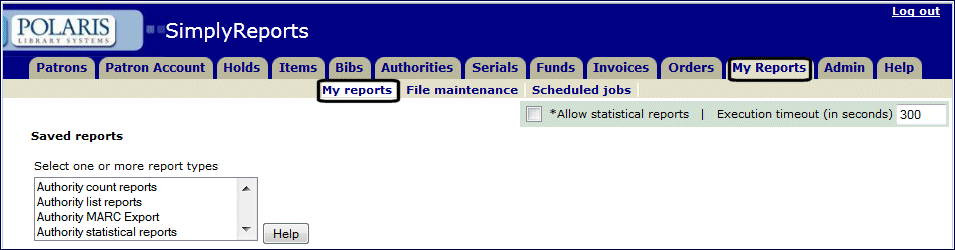
- Select the report type or types in the Select one or more report types list box. The saved reports of the type you selected, and to which you have access, are listed.
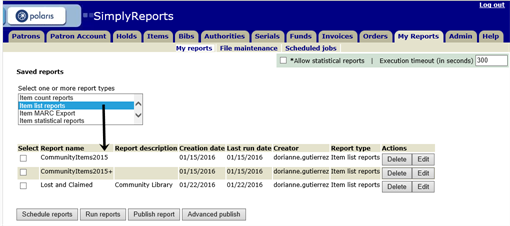
- Select the reports by clicking the checkbox next to the report name in the Select column.
- Click Schedule reports. The Schedule jobs page appears.
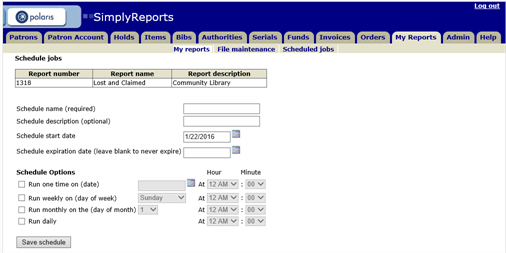
- Type a name for the schedule in the Schedule name (required) box.
- To enter a description for the schedule, type it in the Schedule description (optional) box.
- Click the calendar icon and select the date to start the report schedule in the Schedule start date box.
- Click the calendar icon and select the date to end the schedule in the Schedule expiration date box. To keep running the schedule indefinitely, leave the expiration date blank.
- Choose one of the following options for running the report:
- Run one time on (date) - This option runs the schedule once on a certain date at a certain time, and then automatically stops. Select a date using the calendar icon, and select a time using the At Hour and Minute boxes. The minutes are in half-hour increments.
- Run weekly (on day of week) - This option runs the schedule weekly on a certain day of the week at a certain time of day. Select the day of the week, and select a time using the At Hour and Minute boxes. The minutes are in half-hour increments.
- Run monthly on the (day of month) - This option runs the schedule monthly on a specific day of the month. Select the day of the month and select a time using the At Hour and Minute boxes. The minutes are in half-hour increments.
- Run daily - This option runs the schedule every day at a certain time of day. Select the time of day using the At Hour and Minute boxes. The minutes are in half-hour increments.
- When you have finished setting up a schedule, click Save schedule. The selected reports will run according to the schedule you specified.
Note: If you have the required permission, you can edit or delete scheduled jobs on the Scheduled jobs subtab. See Maintaining Scheduled Jobs.