Create an export for LibraryThing
If you use LibraryThing for Libraries to provide enriched content (such as tag “clouds,” related titles, and reviews) in the Polaris PowerPAC, you can use SimplyReports and Export Express to gather your cataloging data for export to LibraryThing. When you do an initial export, you might include all the titles in your Polaris database. For subsequent exports to LibraryThing, you can do incremental exports of the new titles by creating SimplyReports export parameters for gathering the titles that were recently added to your database. Then, save the parameters in a saved report, and schedule the report to run at specified intervals, such as once a month. The records are extracted and saved in the export file according to the schedule and the report parameters.
Example: Set up the export criteria to gather all the MARC bibliographic records that were created or imported into the Polaris database within 30 days of the report run date. Schedule the report to export the records to a LibraryThing MARC file once a month. Then, send the updates to LibraryThing.
To create an export for LibraryThing
Tip: Set the Maximum rows to return to 1 so the report preview is generated quickly. This setting does not affect the report output.
- On the Bib list report subtab, choose any column for output. The column does not matter for exportable files, but you must choose at least one output column.
- Select Other formats, and select LibraryThing.
- Expand the Bib relative date filters section, select Creation date between, type 1, and select Month.
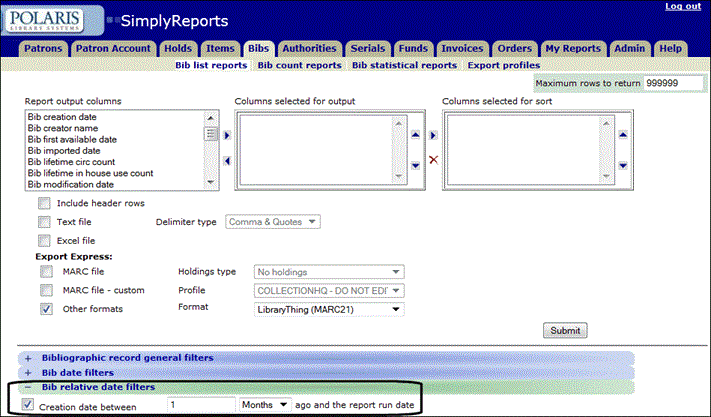
- Click Submit.
The Report Preview window appears.
- Select Save report parameters for later use.
- Type a name for the report.
- Type a description for the report.
- Click Save.
A message confirms the report has been saved.
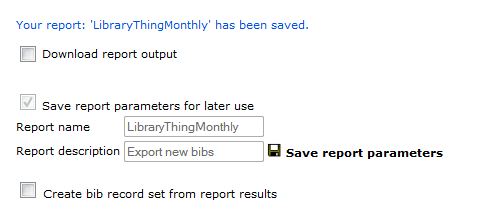
- To see your saved report, select the My Reports tab.
- Select Bib MARC Export in the Saved reports list to display reports saved in this format.
- Select the checkbox next to the report (export) you want to schedule.
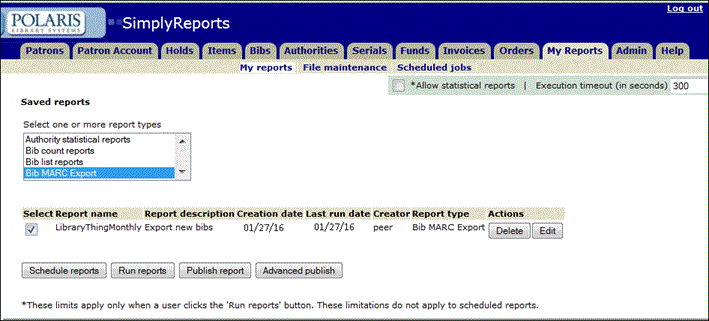
- Click Schedule reports. The Schedule jobs options appear.
- Select Run monthly on the day of month, and select 1 in the box.
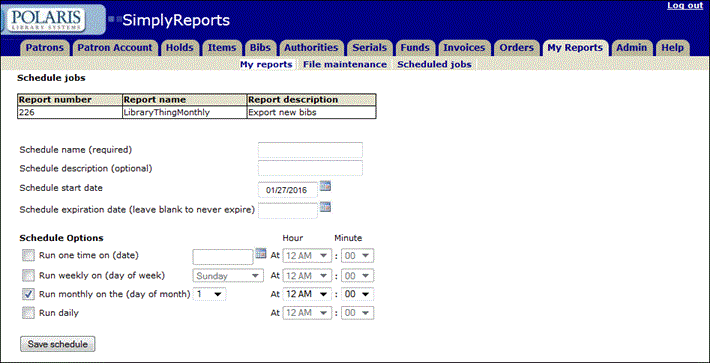
Tip: LibraryThing export files do not contain records with a provisional status, records marked for deletion, or records that do not display in the PAC.
- Click Save schedule. The LibraryThing file will be created on the first of every month containing the titles added within the month previous to the report run date. The file is created and saved to your desktop automatically, but you must send it to LibraryThing according to the company’s instructions.
See also