Run a saved report
Note: To run a statistical report, you must first select the Allow statistical reports box on the My reports subtab page. It is preferable to schedule large statistical reports to run after hours because they may slow performance time for regular library activities.
- Select the My Reports tab, and select the My reports subtab.
- Select the saved report type or types in the Select one or more report types list box. The saved reports of the type you selected, and to which you have access, are listed.
- Select the reports by clicking the check box next to the report name in the Select column.
- Click
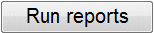 . A window briefly appears with the message Processing request. Please wait. If you have selected more than one report to run, they run in the sequence in which you selected them. When the reports are finished running, the report number, report name, and report description appear in the list. The last run date is updated in your list of saved reports.
. A window briefly appears with the message Processing request. Please wait. If you have selected more than one report to run, they run in the sequence in which you selected them. When the reports are finished running, the report number, report name, and report description appear in the list. The last run date is updated in your list of saved reports. - Click the link in To download the report click here.
If the report file is large, you may see a Large file warning message. If you want to continue downloading, click the link (click here) in the warning message.

If the file is not too large, the browser displays options for downloading and saving or opening the report.
- Download and save or open the report.