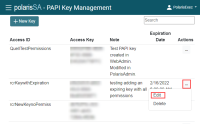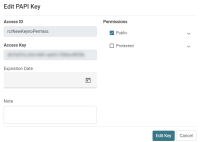Edit a PAPI Key
To edit an existing PAPI key
-
Select PAPI Key Management.
The PAPI Key Management screen opens showing a table of PAPI keys.
-
Search or sort the table of PAPI keys to find the key you want to edit.
-
Select Options
 .
. -
Select Edit.
The Edit PAPI Key dialog opens.
-
(Optional) Update the following:
-
Select an Expiration Date for the key.
-
Enter a new Note that appears next to the Access Key in the table.
-
Select different permissions for this key:
-
To select all public endpoints, select Public.
-
To give permission to certain public endpoints, expand Public, and select the endpoint(s).
-
To select all protected endpoints, select Protected.
-
To give permission to certain protected endpoints, expand Protected, and select the endpoint(s).
For more information about endpoints, see the Polaris API Guide.
-
-
-
Select Edit Key.
A success message appears, and the system adds the new key to the table.