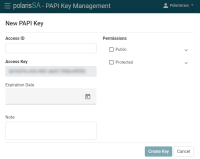Create a New PAPI Key
To create a new PAPI key
-
Select PAPI Key Management.
The PAPI Key Management screen opens showing a table of PAPI keys.
-
Select +New Key.
The New PAPI Key dialog opens and displays the generated Access Key.
-
Enter an Access ID for the generated Access Key.
-
(Optional) Add the following:
-
Select an expiration date for the key.
-
Enter a Note that will appear next to the Access Key in the table.
-
-
Select the permissions for the key:
-
To select all public endpoints, select Public.
-
To give permission to certain public endpoints, expand the Public list, and select the endpoint(s).
-
To select all protected endpoints, select Protected.
-
To give permission to certain protected endpoints, expand the Protected list, and select the endpoint(s).
For more information about endpoints, see the Polaris API Guide.
-
-
Select Create Key.
A success message appears, and the new key is added to the table.