Managing Permissions for Staff, Workstations, Groups
The Permissions view for a specific group, staff member, or workstation lists all the permissions that have been assigned to the record. You can add or remove multiple permissions that apply to several organizations in a single operation. You can also see which permissions are directly assigned and which permissions are assigned through group membership. The Permissions view also lists the groups in which a staff member or workstation is a member. You can change the group membership by adding memberships, copying group memberships from another record, or removing group memberships.
You can display the Permissions view by selecting Permissions under a workstation or staff member in the Administration Explorer tree view, or by selecting View, Permissions in a workform. To work with a permission group record, you must open the Permission Group workform.
Note:
To work with workstation, staff, and Permission Group permissions, you must have Access and Modify permissions for the appropriate record type (including Permission Groups) and for Object/task control record.
See also:
- Finding Permissions
- Assign permissions to staff, workstation, or group
- Copy (acquire) permission settings
- Manage permission group membership
- Copy (acquire) permission group memberships
- Remove directly-assigned permissions
- Remove selected group-assigned permissions
Finding Permissions
To find permissions, first open the Staff, Workstation, or Permission Group workform, go to the Permissions view, and click  . See Assign permissions to staff, workstation, or group. You can use the Find Tool options to do precise searches and sort the permissions.
. See Assign permissions to staff, workstation, or group. You can use the Find Tool options to do precise searches and sort the permissions.
Example:
Find all permissions related to Community Library’s bibliographic records:
Object = Permissions
By = Control Record Name
Type = Exact match (implicitly truncated)
For = *bib
Limit by: Organization, Community Library
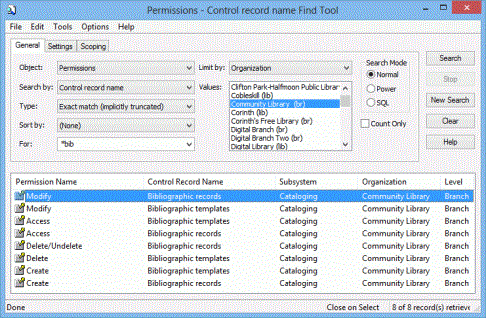
You can search for permissions using the following access points and values. These same access points are also available as Limit by filters in the Find Tool.
|
Search By (mnemonic) |
Purpose |
Values |
|---|---|---|
|
Control Record Name (CRN) |
Finds permissions by their control record name (the category name listed in the Security view of the Administration Explorer). This search finds both object and task permissions. |
Type the name of any permission control record in the For box. Examples: Bibliographic records, Item records, Renew items, Modify free days A value applied at normal and bulk check-in, renewal, and offline that allows you to omit a specified number of days from the overdue fine calculation.. |
|
Organization (ORG) |
Finds permissions that can be set by an organization. |
Type an organization name in the For box. |
|
Permission Name (PNAME) |
Finds permissions by their action type. |
Any text in the For box is valid. Common actions: Access, Allow, Create, Delete, Modify. Less common actions: Adjust, Approve, Cancel, Change, Check-in, Convert, Credit, Deny, Display, Override, Pay, Print, Renew, Release, Send, Transfer, Uncheck-in. |
|
Subsystem (SUBSYS) |
Finds permissions by their associated subsystem. |
Type any of the following names in the For box: Acquisitions, Cataloging, Circulation, Public Access Catalog, System Administration, Serials, Find Tool, Polaris Fusion |