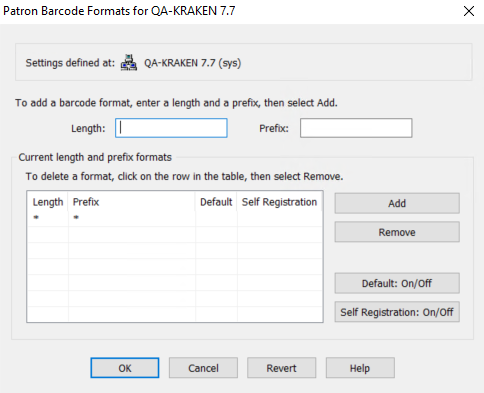Define a patron barcode format
Tip:
To produce more consistent barcode messages in Polaris, define both item and patron barcodes.
Note:
The Polaris API does not support the plus symbol (+) in barcodes.
To define a patron barcode format:
- In the Administration Explorer tree view, open the Profiles folder for the organization, and select the Staff Client tab in the details view.
- Double-click Barcodes: Patron format definition.
- In the Length box, specify the total number of characters required in the barcode, including the prefix:
- To require a specific number of characters, type a number from 1 to 20.
- Type * if the barcode can be any length.
- In the Prefix box, type the characters that can begin a valid barcode:
- Type any character or sequence of characters that uniquely identifies the barcode type, except the plus symbol.
- Type * to accept any character as the prefix.
Note:
At the system level, you can define a prefix and length combination to set as the default format. See Set up significant digits for patron barcodes. - Click Add to put the definition in the Current Formats list.
- Repeat steps 3-5 for every barcode format used for the type.
- Click OK. The Patron Barcode Formats dialog box closes.