Set Dialing Hours
You can set your calling times to avoid times when calls might annoy your patrons. You can also set dialing hours to times when someone at the library is available to answer questions from patrons after they receive their phone notification. Dialing hour settings also control whether calls are made on a particular day of the week. For example, if your library is closed on Sundays, you can prevent the notification server from making calls on Sundays. To limit the hours during which the notification server dials phone numbers.
Note:
To prevent calls on specific dates, see Add a No-Call Date. If a Date Not to Call entry (from the Notification Dates Not to Call table) falls on a Monday, the start and end times for Monday are ignored for that specific do-not-call date.
- In the Administration Explorer tree view, expand the telephony server and select Telephony under the server name.
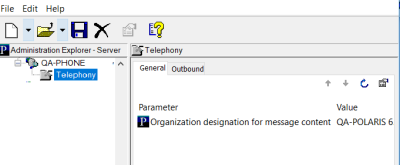
- Click the Outbound tab in the details view.
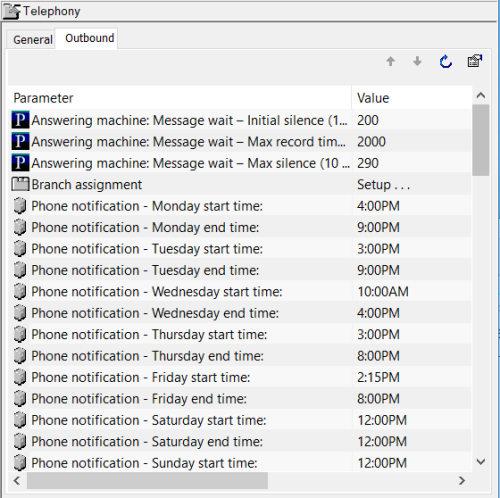
- Double-click the start dialing time parameter for the day of the week you want to set.
Example:
To open the start dialing time parameter for Monday, double-click Phone notification - Monday start time. You can also open the parameter by selecting the parameter and pressing ENTER.
- Use one of the following methods to set the time you want the notification server to begin calling patrons:
- To type a new time, highlight the current time and type the new time using the format h:mm AM (morning) or h:mm PM (afternoon).
- To adjust the time in one-minute increments, click the up or down arrow on the right side of the box. You can also press the up and down arrow keys on your keyboard.
- Double-click the stop dialing time parameter for the day of week you want to set.
Example:
To open the stop dialing time parameter for Monday, double-click Phone notification - Monday end time. You can also open the parameter by selecting the parameter and pressing ENTER.
- Use one of the following options to set the time you want the notification server to stop calling patrons:
- To type a new time, highlight the current time and type the new time using the format h:mm AM (morning) or h:mm PM (afternoon).
- To adjust the time in one-minute increments, click the up or down arrow on the right side of the box. You can also press the up and down arrow keys on your keyboard.
Note:
To set a dialing parameter so that the notification server does not call anyone on a particular day of the week, set the end and start times for that day to exactly the same time. For example, to disable calls on Sundays, set Phone notification - Sunday start time to 12:00PM and set Phone notification - Sunday end time to 12:00PM.
- Close the parameter by doing one of the following actions:
- Press ENTER.
- Highlight or open another parameter.
- Repeat steps 2–6 for each day of the week.
- Select File > Save to save your changes.