Setting Up Purchase Links
You can provide Purchase links for titles in Polaris PowerPAC and Mobile PAC search results. When a patron clicks or taps the link, a search for the title is launched at a specified online bookstore site, based on the ISBN or ISSN of the title. You can specify a local book store that offers online purchasing, or one of the larger online merchants such as Amazon.com®. Any purchase transaction takes place between the patron and the book vendor; the library does not mediate the transaction in any way. Each branch may define a different online book store.
In Polaris PowerPAC, when the patron clicks or taps Purchase on the title product page, the vendor’s site is displayed in a new browser window.
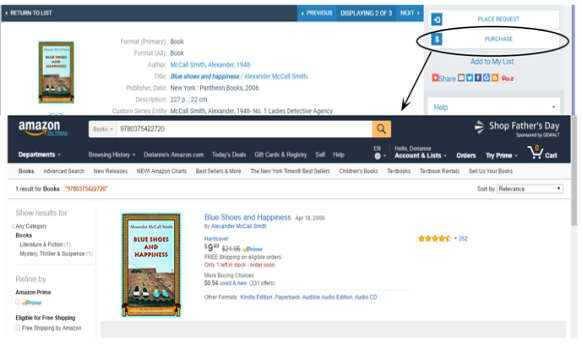
Note:
For information about Purchase links in Mobile PAC, see Title Link: Purchase or Buy It Now.
To set up Purchase links for titles listed in Polaris PowerPAC and Mobile PAC search results:
- Use a Web browser to display the search page for the online book store to which you want to direct your patrons for their purchases.
- Do an ISBN search for any title and retrieve the title information, leaving your browser window open.
- In the Administration Explorer tree view, open the Profiles folder for the organization, and click the PAC tab in the details view.
- Double-click Purchase Options. The Purchase Options dialog box opens. The Generic Link tabbed page is displayed.
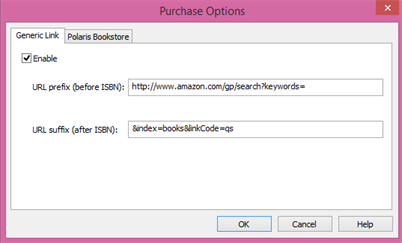
- On the Generic Link tabbed page, select Enable. The other data fields become available.
- In the Address (or Location) box on your browser, copy everything before the ISBN of the title you found, and paste it into the URL prefix (before ISBN) box.
Note:
Depending on the vendor’s search methods, you may not be able to extract the information from the URL at the vendor’s web site. In this case, check the vendor’s online Help file or contact the vendor for instructions.
- In the Address (or Location) box on your browser, copy everything after the ISBN, and paste it into the URL suffix (after ISBN) box.
- Click OK.
Related Information
Polaris Bookstore - You can set up Polaris Bookstore by specific contract with Baker & Taylor, and receive back a portion of the sales as a donation to the library. See Setting Up Polaris Bookstore.