Setting Up Live Virtual Reference Services
If your library contracts for services with a virtual reference service provider, you can offer online reference services in live chat format through Polaris PowerPAC. Polaris currently supports virtual reference services from Tutor.com (Virtual Reference Toolkit™) and QuestionPointSM from OCLC Online Computer Library Center, Inc. The provider can be set at the branch level, and different organizations in the system can use different providers. However, a branch can offer only one provider at a time.
Tutor.com services require a patron logon to use live virtual reference. If you use QuestionPoint services, you can require a patron logon or allow users to access virtual reference services as “guests” without logging on.
When the virtual reference service is enabled, a link at the bottom of most PowerPAC pages leads to the reference service. If a search is unsuccessful, Polaris PowerPAC also displays a prompt to use the service. A patron selects the link, logs on, and types a question. The question, along with patron identification information, is sent to the provider’s URL. If you do not require users to log on for QuestionPoint, the Guest link on the log-on page goes directly to the QuestionPoint site, and users submit their questions at the site. Polaris records a transaction for every virtual reference session.
In addition, patrons can access their patron accounts to see a list of their virtual reference sessions. Only logged-on sessions are listed. The session list includes the date and time the session was ended and the original question. From the list, the patron may be able to view a detailed transcript of the session. The branch where the patron is logged on (not necessarily the patron’s registered branch) must be set up for the specific provider in order to display that provider’s transcripts in the patron account. The information available in a transcript varies by virtual reference provider, and some virtual reference providers may not support stored transcripts. Currently, both Tutor.com and QuestionPoint support transcripts viewable from the PAC.
To make a virtual reference service available:
- Establish an agreement with a virtual reference service.
Note:
Obtain the settings you need for this procedure from the virtual reference provider. See later steps in this procedure for the appropriate list of settings. Be sure the provider is aware of which Polaris PowerPAC page patrons should return to when they exit from the provider’s site.
- In the Administration Explorer tree view, open the Profiles folder for the organization, and click the PowerPAC tab in the details view.
- Double-click Virtual reference: Enable, and select Yes. This setting displays the virtual reference link on Polaris PowerPAC pages, and allows access to the virtual reference session history from the patron account.
- Double-click Virtual reference: Supplier, and select your virtual reference provider from the list.
- Double-click Virtual reference: Configure. The Virtual Reference Configure dialog box opens with the Tutor.com tabbed page displayed.
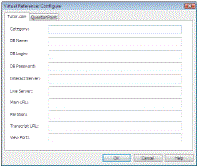
Note:
You need specific information from the provider to do the next steps.
- Category, DB Name, DB Login, DB Password, Interact Server, Live Server - Obtain these site-specific values from Tutor.com.
- Main URL - URL that connects to the Tutor.com virtual reference librarian
- Partition - Obtain this site-specific value from Tutor.com.
- Transcript URL - URL that retrieves virtual reference history for a patron
- View Port - Your Polaris PowerPAC home page URL
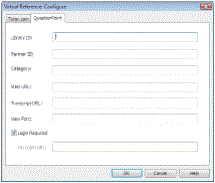
- Library ID, Category - Obtain these site-specific values from OCLC.
- Partner ID - Not needed
- Main URL - URL that connects to the QuestionPoint virtual reference librarian
- Transcript URL - Not needed
- View Port - Your Polaris PowerPAC home page URL
- Log in required - If you want to restrict access to registered patrons, select this option. If this option is not checked, a Guest button is displayed on the virtual reference log-in page. The user can click Guest to go straight to the QuestionPoint Web site and submit a question.
- No Login URL - If you do not require log-in, type the QuestionPoint URL to which the Guest link should connect.
For more information about setting up QuestionPoint virtual reference, go to
http://questionpoint.org/support
- Click OK to save your settings for the currently selected provider and close the dialog box.
Note:
Click X in the upper right corner of the dialog box to cancel your changes for the currently selected provider and close the dialog box.
- Restart the Internet Information Server (IIS). Polaris Hosted customers should contact Polaris Customer Support to perform an IIS reset.
Related Information
Email reference service - You can allow patrons to send reference questions to your library via email. See Set up and start Ask Us.