Create links to e-sources on external sites
After you set up e-source targets, you can place links to specific e-source targets on other webpages outside the library catalog.
To find and copy the e-source link:
-
In PowerPAC, select Search > E-Sources.
The E-Source Home screen appears.
-
Select an e-source category.
The E-Source Targets screen appears.
-
Right-click the e-source target you want to link to and select Copy link address or Copy link. (The name of the menu option might vary by web browser.)
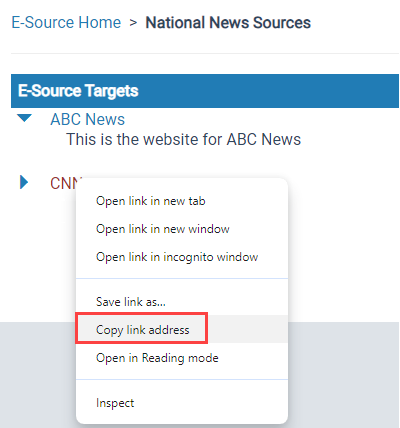
-
Paste the link address in the HTML file where you want to create a new link to the e-source target.
When users click the link, the link uses the authentication criteria and access restrictions placed on the e-source target as follows:
- If the e-source does not require users to sign in, PowerPAC routes the user directly to the e-source.
- If the e-source requires users to sign in, PowerPAC prompts the user to sign in.