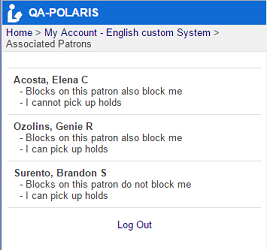Set patron associations display in PAC
If your library uses associated patrons functionality to link patron accounts together, you can specify whether to display the "block me" and/or "allow me" settings for associated patrons in the PAC.
To specify the settings that patrons can see about their associated patrons in the PowerPAC and Mobile PAC:
- In the Administration Explorer tree view, open the Profiles folder for the branch, and click the PAC tab in the details view.
- Double-click Patron access options. The Patron Access Options dialog box opens.
- Select the Preferences tab.
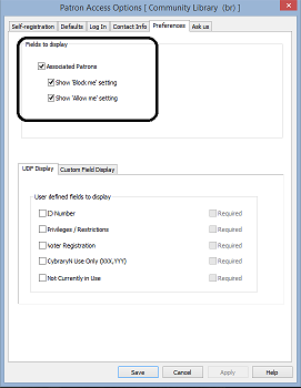
- Select the Associated Patrons checkbox, and select one or both of these checkboxes:
- Show 'Block me' setting - When this checkbox is selected for a branch, patrons registered at this branch can see whether they are blocked when their associated patrons are blocked.
- Show 'Allow me' setting - When this checkbox is selected for a branch, patrons registered at this branch can see whether they are permitted to pick up and check out held items for their associated patrons.
- Click Save.
Associated Patron Display in PowerPAC
If both the Associated Patrons options (Show 'Block me' setting and Show 'Allow me' setting) are selected in the Patron Access Options profile for the branch, patrons registered at that branch who have associations can access their account in PowerPAC, expand the Associated Patrons area, and see the block and allow settings for each of their associated patrons.
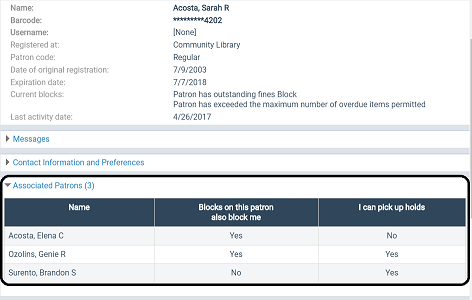
Associated Patron Display in Mobile PAC
If both the Associated Patrons options (Show 'Block me' setting and Show 'Allow me' setting) are selected in the Patron Access Options profile for the branch, patrons registered at that branch who have associations can access their account in Mobile PAC, expand the Associated Patrons area by selecting the right arrow, and see the block and allow settings for each associated patron.
Patron account in Mobile PAC
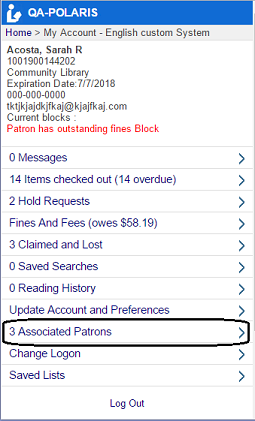
Block and Allow settings for associated patrons in Mobile PAC