Designate collections as eligible to float
To specify what collections are potentially eligible to float from which branches:
Note:
For general information about setting up and editing collections, see
- From the Polaris Shortcut bar, select Administration, Explorer, System. The Administration Explorer opens.
Tip:
To work with a specific collection, you can use the Polaris Find Tool to search for and open the collection record. Select Administration, Collection on the Polaris Shortcut Bar. To work with multiple collections, use the Administration Explorer.
- Click Collection in the Administration Explorer tree view. A search button appears in the details view of the Explorer.
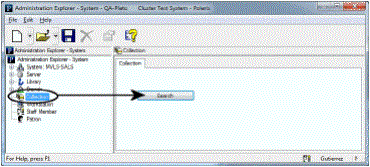
- Click Search to display the Polaris Find Tool.
- Search for the collections with which you wish to work.
- Select collections from the Find Tool results list to list in the Administration Explorer. You can use the CTRL or SHIFT key to select multiple collections.
- Right-click in the results list, and choose Select from the context menu. The collections are listed in the Explorer.
- Right-click the collection in the Administration Explorer, and select Edit from the context menu. The Collection workform opens.
- Select View > Floating branches The Collection workform - Floating branches view opens. The workform lists all the branches in the system.
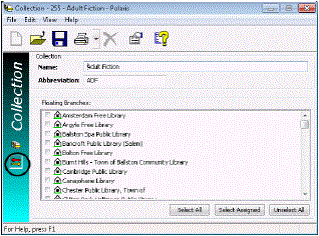
- Select the potential home branches for this collection (those that may allow items from this collection to float), using one of these methods:
- Click Select All to select all the listed branches.
- Click Select Assigned to select all the branches that have been assigned to this collection. This option makes the floating branches selections the same as the assigned branches selections.
- Select the checkboxes by individual branches.
- Select File > Save.
If you have selected a branch to which the collection has not been assigned, a message asks if you want to assign the branch to the collection or cancel your work.
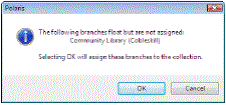
- Click OK to assign the branch to the collection and continue to save your work.
When floating branches have been assigned, the Collection property sheet in Polaris Administration shows what branches have been assigned for floating.
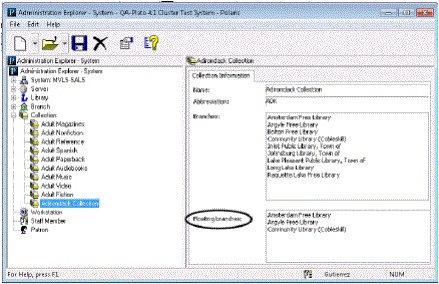
- Set policies for the individual home branches that will allow collections to float. See Setting Home and Receiving Branch Policies.
- Set individual branch parameters for floating collections. See Setting Branch Parameters.