Set the lost item recovery default actions
To set the automatic actions for resolving the charges associated with lost items when they are recovered at circulation:
- In the Administration Explorer tree view, open the Parameters folder for the organization, and select the Patron Services tabbed page in the details view. To see the patron services parameters list, select the appropriate level - System, Library, Branch.
- Double-click Lost item recovery to display the Lost Item Recovery Options dialog box. The dialog box opens with the Lost Item Recovery tab selected.
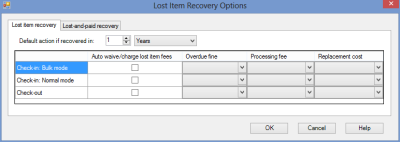
- On the Lost Item Recovery tabbed page, set the processing defaults that should apply when lost items are recovered at circulation, but the charges related to the items have not been paid or waived:
- In the Default action if recovered in fields, specify the maximum time period for which automatic changes to the patron account should apply. For any specific item, the period you specify is measured from the point when the item was declared lost. The maximum numerical value is 999 (months or years).
Important:
This feature depends on the availability of patron ID information. If your organization purges patron ID information from transactions after a set period of time, be sure to coordinate the settings so that the patron ID is available if the lost item is recovered within the time period you specify. See Removing Patron ID Information from Transaction Files.
- Select the checkbox for each circulation situation (normal check in, bulk check in, and check out) where you want to charge or waive lost item fees automatically.
If a lost item is recovered in one of the circulation situations you selected before the time specified in the Default action if recovered in fields, fees are charged or waived automatically according to your settings. If the item is recovered after the specified time, the circulation transaction continues but no changes are made to the patron account.
If you do not select a circulation situation, automatic processing is not applied, and staff members must resolve the charges when a lost item is recovered in that situation. See
- For each circulation situation that you checked, select the automatic action to take for each fee (Overdue fine, Processing fee, and Replacement cost):
- Charge - This option leaves the charge related to the lost item unchanged in the patron account.
- Waive - This option waives the charge in the patron account. For overdues, the charge is placed in the patron account and then automatically waived.
The patron’s Account Transaction Summary will be updated according to the action you specify.
Note:
For more information about setting replacement costs and processing fees, see Setting Replacement Fee Defaults.
- Click the Lost-and-paid recovery tab, and set the processing defaults that should apply when lost items are recovered at circulation, and the charges related to the items have already been paid.
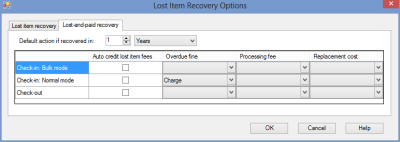
- In the Default action if recovered in fields, specify the maximum time period for which automatic processing should apply. For any specific item, the period you specify is measured from the point when the item was declared lost. The maximum numerical value is 999 (months or years).
Important:
This feature depends on the availability of patron ID information. If your organization purges patron ID information from transactions after a set period of time, be sure to coordinate the settings so that the patron ID is available if the lost item is recovered within the time period you specify. See Removing Patron ID Information from Transaction Files.
- Select the checkbox for each circulation situation (normal check-in, bulk check-in, and check-out) where you want to credit lost item fees or leave them as is automatically.
If a lost item is recovered before the time specified in the Default action if recovered in fields, in one of the circulation situations you selected, payments are credited or left as is automatically according to your settings. If the item is recovered after the specified time, the circulation transaction continues but no changes are made to the patron account.
If you do not select a circulation situation, automatic processing is not applied, and staff members must resolve the account when a lost item is recovered in that situation. See
- For each circulation situation that you checked, select the automatic action to take for each fee (Overdue fine, Processing fee, and Replacement cost):
- Charge - For overdue fines only. This option charges overdue fines to the patron’s account calculated from when the item went overdue to the day it was recovered. Libraries that set the Lost item: Charge overdue when returned parameter (see Set lost item charge options) typically charge any replacement and processing fees to the patron when the item’s status changes to Lost, but not overdue charges. If the item is recovered, replacement and processing fees are then waived or credited (if already paid), the overdue fine is calculated up to the point when the item was returned, up to the maximum fine amount, and the overdue charge is placed on the patron account.
- Credit - This option credits the patron’s account for the payment amount related to the lost item. If an amount was partially paid, the paid amount is credited and the unpaid balance is waived. For payments made by credit card:
- PayPal PayFlow Link - A “dummy” refund is created instead of a credit. The refund will appear as a refund in the Polaris patron account and a refund transaction created. This transaction is available for reporting in the Refunds to Credit Card Payments report . You can use the report to cross-check transactions logged in Payflow Link. (Note that the refund must also be made from Payflow Link.) Instead of automatically crediting the patron’s account, you may want to set the lost-and-paid item recovery options to Leave as is. With this setting, the payments remain in the Polaris patron account and the refund or credit can be done from Payflow Link.
- PayPal Payflow Pro - Polaris issues a refund to the credit card account.
- Payments Gateway - A "dummy" refund is created instead of a credit. The refund will appear as a refund in the Polaris patron account and a refund transaction created. This transaction is available for reporting in the Refunds to Credit Card Payments report. You can use the report to cross-check transactions logged in the Virtual Terminal. (Note that the refund must also be made from the Virtual Terminal.) Instead of automatically crediting the patron’s account, you may want to set the lost-and-paid item recovery options to Leave as is. With this setting, the payments remain in the Polaris patron account and the refund or credit can be done from Payments Gateway. Or your library may choose to disable all automatic recovery actions, forcing staff to create manual refunds when a lost-and-paid item is recovered.
- Comprise SmartPay - Automatic credits are not supported. The payment is left as is.
- EnvisionWare (integrated) - Automatic credits are not supported. The payment is left as is.
- Leave as is - This option leaves the transactions related to the lost item unchanged in the patron account.
The patron’s Account Transaction Summary will be updated according to the action you specify.
Related Information
Separate settings control whether overdue fines are charged when an item is declared lost, when an item’s status is automatically changed to lost when it is billed, or when a lost item is recovered at circulation. See Overdue Fines on Lost Items.