Setting Circulation Audio Signals
Audio signals at circulation alert you to processing events, messages, blocks, and other conditions. They are available during check-in and check-out transactions, and whenever circulation blocks appear. If your computer has a sound card and external speakers, you can specify different sounds to distinguish among the various circulation events. If you do not want to specify different sounds for audio alerts, each alert has the same low “beep” sound.
To set sounds for the various audio alerts at circulation:
- Select Circulation, Options from the Polaris Shortcut Bar, or click
 . The Circulation: Options dialog box appears.
. The Circulation: Options dialog box appears. - Choose one of the following options:
- If you want to specify sound types other than the default low beep, click Use Windows Sounds. Your computer must have a sound card and external speakers for this option.
- If you do not want to specify sound types, click Use Default Beep.
- Click OK on the dialog box.
- If you clicked Use Windows Sounds in step 2, set up the sound for each message type:
- Select Sound from the Windows Control Panel. The Sound dialog box appears.
- Click the Sounds tab. The Sounds tabbed page appears.
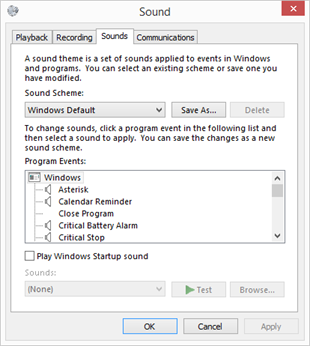
- In the Program Eventslist, under Windows, select the event type to which you want to assign a sound. Polaris uses the following sound events (their Polaris message icons are in parentheses):
- Asterisk (i) - Polaris informational messages that do not require action, such as “Item was created on the fly”
- Critical Stop (X) - Polaris program errors, such as incorrect barcode or illegal operation
- Default beep (no associated icon) - The Special Loan dialog box, calendar controls, and scanning barcodes
- Exclamation (!) - Dialog boxes that are similar to errors or warnings, such as blocks and fines
- Question (?) - Error messages that present the user with options, such as renewal limits or holds
- In the Sounds list, choose a sound for the selected event.
- Repeat to assign a sound to each of the five Polaris event types.
- Click OK on the dialog box.
- Exit from the staff client and log back in to see the effects of your changes.
Related Information
Barcode scan signals - A Polaris Administration setting controls an audio alert for correctly reading patron and item barcode labels at check-in and check-out. The default setting is off because most barcode readers are programmed to beep for correct scans. To change the setting in Polaris if your scanner is not programmed for sound