Transfer a Hold Request to Another Bib or Item
You can transfer Active or Inactive hold requests from one bibliographic or item record to another. For example, you may want to transfer a hold request from a bibliographic record with many hold requests to a record with fewer requests or more copies. A transferred request is a new request. The pick-up branch, activation date, expiration date, and patron data are transferred from the original request, but the original request’s history is lost. When the transferred request is saved, the original is deleted, and the transferred request is placed at the end of the holds queue for the title, like any other new request.
To transfer a hold request from one bibliographic or item record to another one:
Note:
To transfer requests, you need the permissions Hold requests: Create and Hold requests: Delete (refer to Set fine receipt options).
- Open the hold request you want to transfer in the Hold Request workform. See Edit hold request data.
- Select Tools > Transfer from the menu bar.
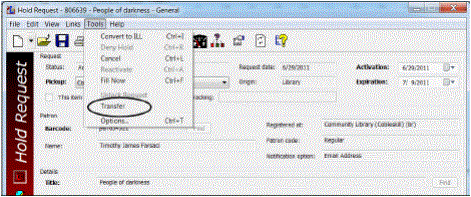
A message indicates that the request history will be lost.
- Click Yes in the message box to continue with the transfer.
A new Hold Request workform is displayed with the pick-up branch, activation date, expiration date, and patron data from the original request. The Details frame boxes are empty.
Note:
You can also specify the title by typing its information. However, you must unlock the hold request. This is risky, because the request may not be filled if the information does not match the database. Also, you cannot lock a request after unlocking it. To use this method, select Tools > Unlock Request. A message indicates that the request may not be filled. Click Yes to continue. All the boxes in the Details frame, except Item barcode, are available for editing. Type the title’s information in the appropriate boxes.
- To select a title/item, click Title Find to do a bibliographic or item record search, right-click the record in the Results list, and choose Select from the context menu.
After you choose Select, the applicable boxes in the Details frame are filled in.
For serial issues with linked item records, you can make item-level requests as you would for a monographic item. For serial issues without linked item records, you can select Tools > Unlock Request to make the Copy and Issue fields available for data entry. Data in these fields is informational only and is not used to match an item to the hold request. However, if you convert the hold request to an ILL request, information in these fields is placed in the appropriate fields of the ILL request. See Creating Interlibrary Loan Requests.
- Add or edit information, as needed.
- Select File > Save to save the transferred request.
The transferred request is placed at the end of the holds queue for the title. The original request is deleted.
Related Information
When a new bibliographic record replaces an existing record, any holds attached to the old record are transferred to the new record. These requests maintain their position in the queue.