List Staff Members in the Explorer
At the system level, staff members are not listed in the Administration Explorer because there may be many of them in the system. However, if you plan to work with several staff member records, it may be convenient to list them in the Administration Explorer so you do not have to search for each one.
To list several or all the staff member records in the Administration Explorer tree view:
Note:
If you want to list the staff members for a specific branch, open the Administration Explorer at the branch level. Click + by the branch in the tree view, and click + by Staff Member under the branch. The staff members for the branch are listed. You can also run a report that lists all staff members in the system, organized by branch. See
Tip:
To work with a specific staff member record, select Administration, Staff Member on the Polaris Shortcut Bar, and use the Polaris Find Tool to search for and open the record. To work with multiple records, use the Administration Explorer.
- Select Administration, Explorer, System on the Polaris Shortcut Bar.
- Click Staff Member in the tree view of the Administration Explorer. A search button appears in the right pane of the Explorer.
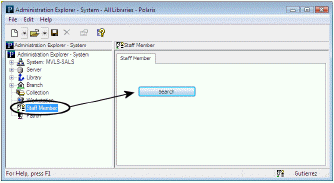
- Click Search to display the Polaris Find Tool.
- Select Staff Member Name or Staff Member ID in the Search By box.
- Type an asterisk * (for all) in the For box.
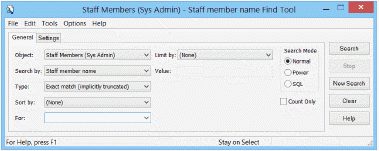
- Click Search on the Find Tool. The staff member records are displayed in the results list.
Tip:
If there are too many staff member records to display at once, the status bar indicates how many have been loaded. You can press CTRL+SHIFT+A to load the entire list.
- Select the staff member records to list in the Explorer. You can use the CTRL or SHIFT key to select multiple staff member records.
- Right-click in the results list, and choose Select from the context menu.
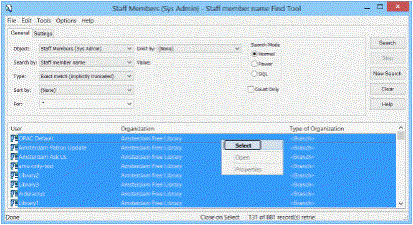
All the selected staff member records are listed under Staff Member in the Administration Explorer tree view.
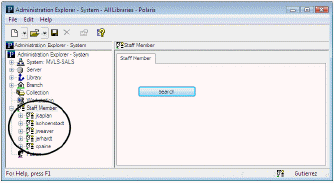
Related Information
- New staff members - See Add a staff member record.
- Editing staff member settings - You can edit staff member permissions and profiles directly from the Explorer. Expand the staff member folder in the tree view, and select Profiles or Permissions. The details view of the Explorer displays the profile or permission information. You can also open the Staff Member workform. Right-click the staff member name in the Explorer tree view, and select Edit from the context menu.
- Suspending a staff member - Click Suspend on the Staff Member workform. When this option is selected, the staff member cannot access Polaris, although the staff member record remains in the database. To allow access to Polaris, select Active.
- Deleting a staff member - Right-click the staff member name in the Explorer tree view, and select Delete from the context menu.