Enable locale and time consistency checking
To enable automatic checking for locale and time consistency between client and server.
- In the Administration Explorer tree view, open Profiles for the organization or workstation, and select the Staff Client tab.
Note:
See List workstations in the Explorer.
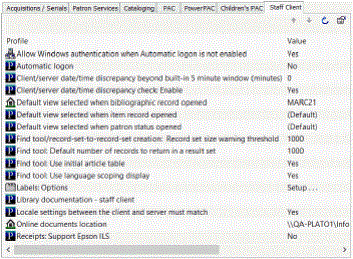
- To enforce consistency in date and currency formats, double-click Locale settings between the client and server must match and set the profile to Yes (default value).
If this profile is set to Yes and the client and server settings do not match, the staff client log-in fails and a message regarding the locale settings is displayed.
Note:
This setting does not apply to offline clients.
- To enforce consistency in time stamps, follow these steps:
- Double-click Client/server date/time discrepancy check: Enable and set the profile to Yes (default value) to activate the check. (This check takes place after the locale setting check described in step 2, if you have enabled that option.)
- The system allows a five-minute discrepancy between client and server time settings. If you want to add more time to the allowable five minutes, double-click Client/server date/time discrepancy beyond built-in 5 minute window (minutes) and specify the number of additional minutes (0-999, default 0).
If you enable the discrepancy check, a message is displayed at staff client log-in when the discrepancy between client and server time settings exceeds the system’s five-minute margin but is less than any additional minutes you have set. When the discrepancy between client and server time settings exceeds the system’s five-minute margin plus any additional minutes you have set, a different message is displayed and the log-in fails.
- To customize the warning and failure messages for discrepancy checking, set either or both of these profiles:
Note:
These profiles are available at the organization level only (not at the workstation level).
- Warning message - Double-click Client/server date/time discrepancy warning message and type your custom text. The default message is Warning: Client time setting is more than 5 minutes different from server setting.
- Failure message - Double-click Client/server date/time discrepancy violation message and type your custom text. The default message text is Log-in failure! Client time setting discrepancy with the server setting is beyond the configured threshold!
- Select File > Save.