Create an On-Order Bibliographic Template
To create an on-order bibliographic template:
Tip:
You could also open an existing template and copy it to create a new on-order bibliographic template.
- Select File > New.
The New dialog box appears.
- Select Bibliographic Template.
The Bibliographic Template workform opens.
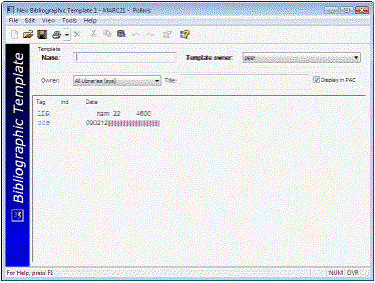
- In the Name box, type a name that begins with On-order, such as On-order DVD.
Important:
Begin the bibliographic template name with On-order or On order (with or without the hyphen).
- Select the owner of the template in the Template Owner box.
- In the Owner box, select the owner of the bibliographic records that are created using this template.
Note:
You do not need to set the Display in PAC checkbox in the bibliographic template. The new bibliographic record will use the setting for the purchase order line item.
- Double-click LDR.
The Leader dialog box appears.
- If you are creating a bibliographic template for non-print materials, select the appropriate value in the LDR/06 box.
- Make any other changes in the Leader.
- Click OK to save your changes and close the Leader dialog box.
- Double-click 008.
The 008 dialog box appears. The type of 008 dialog box depends on the value you selected in the LDR/06 box.
- Select the appropriate options in the 008 dialog box, and click OK.
- In the Bibliographic Template workform, type 006 (additional material characteristics) or 007 (physical description) to indicate the type of material, and type the appropriate subfield code, for example, 007 $v.
- Double-click 006 or 007.
The 006 or 007 dialog box appears. The dialog box depends on the subfield code you entered.
- Select the other character positions to save in the 006 or 007 tag, and click OK.
The 006 or 007 dialog box closes and the Bibliographic Template workform is updated with the information you selected.
- Add any other tags to include in the template.
- Save the bibliographic template.
Bibliographic Record Created from a Purchase Order Line Item
When you create a brief bibliographic record from a purchase order line item and use an on-order template, the record will contain the information from the template and the information you entered in the purchase order line item. For example, you could select a bibliographic template that was set up for DVD records.
The resulting brief bibliographic record contains the information entered in the purchase order line item and the information from the template.