Create a Subscription Record
To create a subscription record:
- Select File > New from the Polaris Shortcut Bar.
- Select Subscription Record from the list.
A blank Subscription Record workform appears.
- Click Find next to the Bib control box, and use the Find Tool to select the bibliographic record for the subscription title.
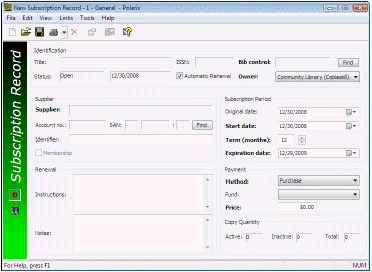 -
-
The bibliographic information for the subscription title appears in the Bib control, Title and ISSN boxes.
- Select the library that controls this subscription in the Owner box.
- Clear the Automatic Renewal checkbox if you do not want the subscription to be renewed automatically.
- Click Find next to the Supplier SAN box, and use the Find Tool to search for and select the supplier for this subscription.

The supplier name, account number, and SAN appear in the appropriate boxes.
- Type a name by which your library identifies this supplier, if applicable.
- Select the date when the subscription originally began in the Original date box.
- Select the date when the present subscription period began in the Start date box.
- Select the term for the subscription in the Term box.
The expiration date automatically appears in the Expiration date box.
Important:
The payment method, fund, and subscription price are required if you choose to create purchase orders automatically upon renewal.
- Select the payment method for the subscription in the Method box.
- Select the fund that is being used for the subscription in the Fund box.
- Type the price of the subscription in the Price box.
Note:
The Copy Quantity information appears when there are serial holdings records associated with this subscription record.
- If applicable, type renewal instructions and notes in the Instructions and Notes boxes.
- Add serial holdings records to the record (see Add a serial holdings record to a subscription record).