Organizing Target Databases for PowerPAC Display
By default, all remote search targets available for the connection organization’s PowerPAC searches are displayed as a single list, which may be very long. Using the PowerPAC profile Remote databases: Categorization of target databases, you can organize the list into categories, add search targets, and specify which targets should be listed under each category heading. A specific search target can be represented in multiple categories. In the PowerPAC Select Databases lightbox, the user can select a category to search all the targets in the category, or select single targets to search. For example, you might set up categories for different types of targets, such as university libraries and local history archives, or for topics such as Genealogy, Health, and Employment. Categories are initially displayed as expanded, but the user can collapse them as desired. You can have an unlimited number of categories that you can set up at the system, library, or branch level. If categories are not set up for an organization, the organization scheme from the parent level is used.
See also:
Select Databases Lightbox in PowerPAC
Your settings in the PowerPAC profile Remote databases: Categorization of target databases determine the Select Databases lightbox display in Polaris PowerPAC. However, any access restrictions you have set may suppress specific targets from the display (see Remote Database Usage Settings for PowerPAC).
An explanatory message is displayed at the top of the Select Databases lightbox. If the patron is not logged in, the default text is:
Some databases are not available to all catalog users in all locations. Please log in to see which databases are available to you. You may continue without logging in, but some databases may not be searched.
You can edit the message in Polaris WebAdmin (Language Editor). Choose the PowerPAC product; the language string IDs for this message are PACML_SELECTDB_NOTE_LOGIN and PACML_SELECTDB_NOTE_LOGIN2. See WebAdmin online help for detailed instructions.
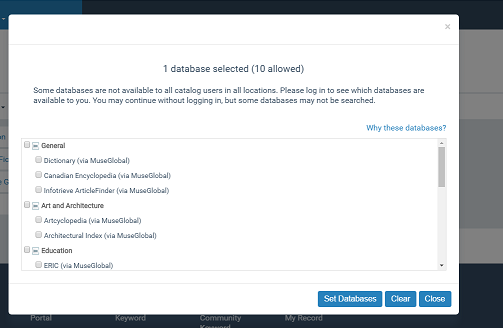
In addition, the Select Databases lightbox displays a Why these databases? link. When the user clicks or taps the link, an explanatory message is displayed:
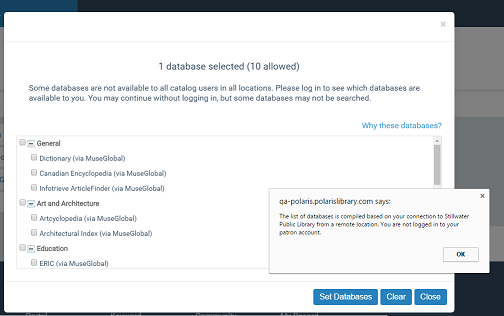
You can edit the label and message in Polaris Language Editor (WebAdmin). Choose the PowerPAC product; the language string IDs for the label and message are PACML_SELECTDB_WHYDB and PACML_SELECTDB_NOTE_CONNECT.
At the bottom of the lightbox, the user clicks or taps Set Databases to save the database selections. This action typically launches the search in the selected databases using the search term from the user’s immediately preceding search. However, no search is launched in these cases:
- The immediately preceding search was a keyword control number search (launched when the user selected a dashboard or content carousel link).
- There was no immediately preceding search in the current session.
Note:
If the user types a new search term but does not click the search icon, and then opens the Select Databases lightbox and clicks or taps Set Databases, the new search term is ignored and the search is launched using the immediately preceding search for which the application actually constructed a search string.
Selecting Clear deselects (unchecks) all databases except the local database, and selects the local database.
The Close option is displayed when no changes have been made, and simply closes the lightbox, retaining the current selections. A new search is not launched. If changes have been made, a Cancel option is displayed instead of Close; this option cancels any changes and closes the lightbox, retaining the selections in place before the lightbox was opened. A new search is not launched. The X button in the upper right corner of the lightbox functions like Close if no changes have been made, or like Cancel if changes have been made.
Users can also reset the database selections from the search form. When remote databases have been selected, a Clear option appears next to the Select Databases option; both are highlighted.