Social Bookmarking for Search Results (AddThis™)
Social bookmarking is a method for Internet users to share, organize, search, and manage bookmarks of web resources. Polaris PowerPAC users can share bookmarks to titles in their search results on over 200 sites that support social bookmarking, such as Facebook™, Twitter™, and Digg™. Polaris uses AddThis™ to provide this feature, a widely available no-fee service that maintains the social bookmarking URLs and provides usage analytical statistics to libraries that register for an AddThis account.
If you enable bookmark sharing, icons representing popular bookmarking sites are displayed on the summary view when the user hovers the cursor over or taps a book jacket image in brief Polaris PowerPAC search results, and on the product page for a title.
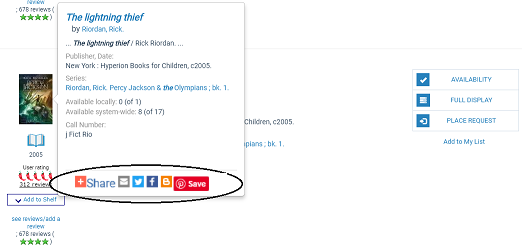
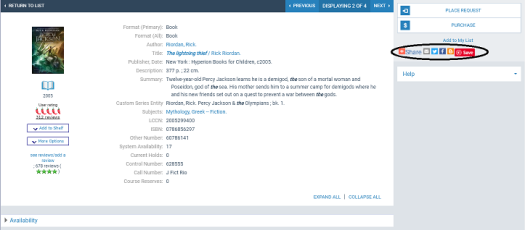
The initial icons represent the most popular bookmarking and sharing sites according to AddThis. The user can select an icon, or click or tap Share to open a dialog box with a list of additional sites and a search feature that covers more than 200 social bookmarking providers.
Tip:
Users can “pin” PowerPAC search results pages in Pinterest only with the Pin It icon. The Pin It browser bookmark offered by Pinterest currently supports only static URLs and does not accommodate the dynamic URLs generated through a PowerPAC search.
The user selects a site link to open a new window for the selected site, log on to the site account, and add a bookmark for the selected title. When someone selects the link on the social network site, a search for the title is launched in the library catalog.
To set up bookmarking and sharing for PowerPAC search results:
- In the Administration Explorer tree view, open the Profiles folder for the organization, and click the PowerPAC tab in the details view.
- Double-click Bookmarking & Sharing: Enable, and select Yes. This setting displays the Share link for titles in Polaris PowerPAC search results.
- If you want usage statistics from AddThis, follow these steps:
- Set up an AddThis account at the AddThis Web site: go to http://www.addthis.com/ and click the Join Now link at the top of the page.
- Create a user name and password for the AddThis account, and supply an appropriate e-mail address.
Note:
The AddThis terms of service and privacy policies are available on the AddThis Web site.
- In Polaris Administration, type your AddThis profile ID in the PowerPAC profile Bookmarking & Sharing: Profile ID for AddThis analytics.
Note:
The current implementation of Pinterest by AddThis does not function properly across all web sites. The Pinterest feature is therefore a custom integration in PowerPAC and is not included in AddThis analytics.
Select File > Save.
Related Information
Polaris Social, in partnership with ChiliFresh Connections, offers integrated social features in Polaris PowerPAC. See Polaris Social with ChiliFresh Connections.