Setting Up Recently Viewed Titles
The Recently View Titles list is available when the user has viewed at least one product page for a title in the current session. It is displayed in the PowerPAC dashboard on the product page for a title, and on any bibliographic record search and results page. The list displays the titles already viewed, including the cover image, title, author, format icon, and publication date. The user can click or tap a title in the list to launch a search for the title.
The list is available as long as the current session is active, and is cleared when the browser is closed or the session times out. It is available regardless of whether the user has logged in. The user can disable the feature for the session by clicking or tapping Turn off recently viewed titles. This action clears the list; the user can start it again by clicking or tapping Turn on recently viewed titles.
You can enable the feature for in-house workstations, remote workstations, or both. Use the PowerPAC profile Recently viewed titles, available at the system, library, or branch level, to set up the Recently Viewed Titles web part.
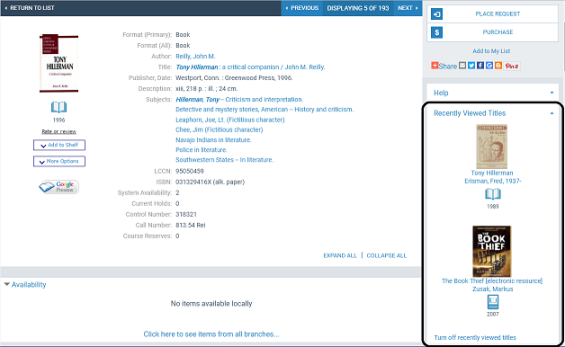
To set up the Recently Viewed Titles feature in Polaris PowerPAC:
- In the Administration Explorer tree view, open the Profiles folder for the organization, and click the PowerPAC tab in the details view.
- Double-click Recently viewed titles. The Recently Viewed Titles dialog box opens.
- Set either or both location options:
- Check Enable for in-house workstations to make this feature available at workstations in the library. In-house workstations are those defined by the settings in the organization’s PowerPAC profile In-house access definitions. If you have privacy concerns regarding in-house PAC workstations, leave this option unchecked.
- Check Enable for remote access to make this feature available to users outside the library.
- Set the maximum number of titles that should appear in the list. The maximum is 99; the default value is 5.
- Click OK.