Managing Search Categories
Polaris PowerPAC Children’s Edition offers targets (predefined searches or Web links), organized in categories and subcategories. Children can use categories to find information without typing a search string. When the Children’s PAC profile Categories: Enable is set to Yes, the default page of the Children’s PAC displays the defined search categories.
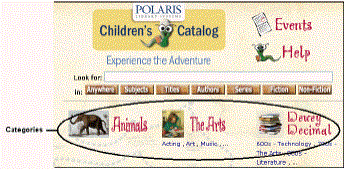
Polaris PowerPAC Children’s Edition includes a set of default categories and targets that you can use as they are, or edit to suit your purposes. You can also set up your own categories at the system, library, and branch levels. Using the Children’s PAC profile Category construction, you define the categories and subcategories, and the targets to include in the categories and subcategories. You can offer the following types of search targets:
- Search - Launches a defined search in the Polaris database, and displays the results.
- Bibliography - Launches a search for titles you specified when you set up the target.
- URL - Connects to a Web site, which opens in a new browser window. The Polaris PowerPAC Children’s Edition session is maintained.
Note:
To allow live-link Web targets, set the Children’s PAC profile Web access: Enable to Yes. If this profile is set to No, the URL targets appear as text only.
A search target or subcategory can belong to as many categories as you wish. You can copy and paste search targets and categories to organize them in any way that suits the needs of your users. If you have Polaris PowerPAC Children’s Edition multilingual version, you can translate category and target names so that they are displayed in the language the user has selected.
You can display a category or subcategory as a text link, an image link, or both. When a category link is selected, all the subcategory and target links are displayed. If icons are defined for search targets, these are organized in a matrix of links. If no icons are defined, the search targets are also displayed as a list of text links.
See also: