Customize an Internal Report
You can customize Polaris internal reports, such as purchase orders, using Reporting Services. To customize an internal report:
- Depending on your Windows version, press the Windows logo key
 and press R, or select Start, Run.
and press R, or select Start, Run. - In the Run dialog box, type the address of the reports folder on the server with Polaris reports, and click OK.
Example:
If your reports server is PolarisServer, type http://PolarisServer/reports.
The Report Manager home page appears.
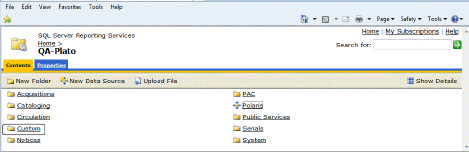
- Click Polaris. The Polaris folder appears.
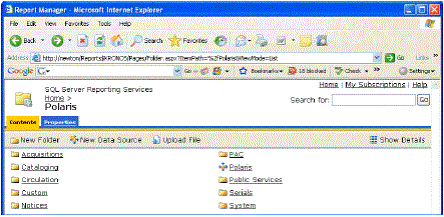
- Select the System folder. The System folder appears.
- Select the Internal folder. The Internal folder appears with a list of the internal reports that you can customize.
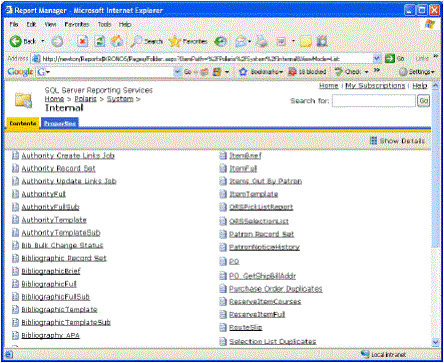
- Click Show Details. The details view of the internal reports appears.
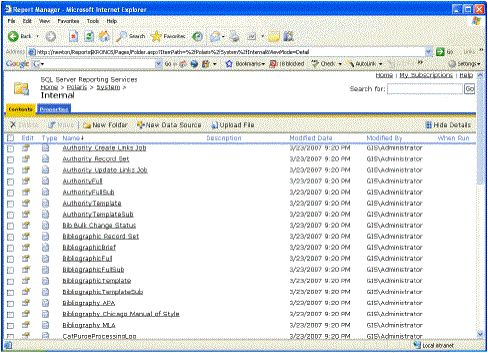
- Select the internal report you want to modify.
- Click the Properties button
 . The Properties view appears.
. The Properties view appears.
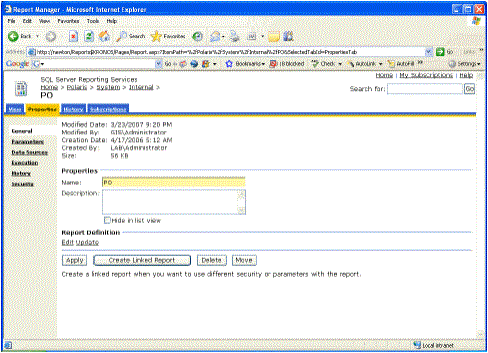
- Click Edit. The File Download dialog box appears.
- Click Save. The Save As dialog box appears.
- Click Save to save the copy of the report anywhere, for example on your desktop.
Note:
This is just a temporary location until the report is edited and uploaded into Reporting Services.
- Depending on your SQL version, click Start on the desktop, and select Programs > Visual Studio.NET or SQL Business Intelligence Studio. Visual Studio.Net or SQL Business Intelligence Studio opens.
- Select New Project.
- Select Business Intelligence Project in the Project Types list.
- Set up a new Reports project.
Tip:
Follow the instructions in your Microsoft manual or go to Microsoft’s Web site for information on using VisualStudio.NET and customizing reports.
- Open the project, and add your report to the project.
Note:
This is a copy of the report on your desktop. Delete the version on your desktop to make sure you upload the edited report.
- Customize the report, and upload it to Reporting Services to the following location:
Note:
If the folder does not exist, click New folder and create it: Polaris/custom/all/system/internal for system-wide customized internal reports or Polaris/custom/branch name/system/internal for branch-specific customized internal reports.
- To customize the internal report for your entire system, upload it to Polaris/custom/all/system/internal
- To customize the internal report for your branch, upload it to Polaris/custom/branch name/system/internal
- After the report is uploaded, select Datasource, Polaris, Shared Data Source.
Tip:
If the report name includes underscores, replace them with spaces.
- Click the Apply button.