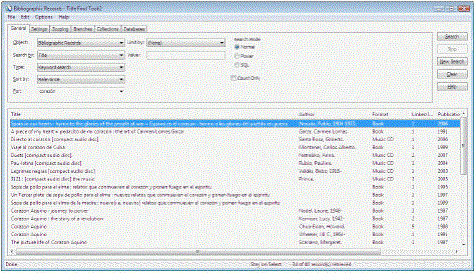Search by Keyword
To find records using keyword searching:
- On the Find Tool, General tabbed page, select the record type that uses keyword searching in the Object box.
- Select an access point for which you can use keyword searching in the Search by box:
- Select Keyword search in the Type box.
Tip:
You can type part of a word and use a wildcard character. For example, if you type King* for a keyword author search, then the results list includes works by authors named King, Kings, Kingsley, and others. You can also use wildcards in the beginning of a word to indicate that something may come before it. See Using Wildcard Characters in Searches.
- Type one or more keywords, in any order, in the For box.
Note:
Automatic suggestions may appear as you type. See Automatic Suggestions in Keyword or Phrase Searching.
- If automatic suggestions appear, and one is the search term you want to use, select it. The results appear as soon as you select an automatic suggestion.
- If no automatic suggestions appear, or they are not useful, click Search to begin searching. Titles appear in the results list.