Set pick list column heads
To set the column heads for outreach services pick lists, and the order in which they appear on the workform:
- In the Administration Explorer tree view, open the Policy Tables folder for the organization, and select Outreach: Pick List Headers. The Outreach Pick List Headers table is displayed in the details view.
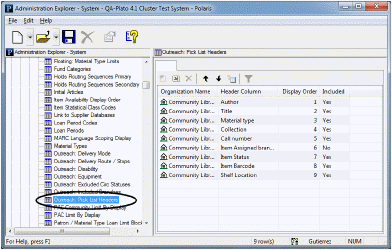
You can indicate whether a column should be included in the pick list view of the workform (Yes in the Included column), or not included (No in the Included column), and you can modify the column display order. However, you cannot add or delete entire table entries.
- To change the Included setting for a column, select the line entry and click
 , or double-click the entry. The Modify Outreach Pick List Headers dialog box appears.
, or double-click the entry. The Modify Outreach Pick List Headers dialog box appears.
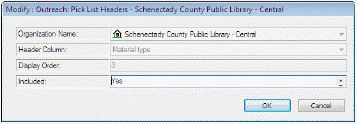
- Select Yes or No in the Included box, and click OK. The Outreach Pick List Headers table is displayed with the new setting. The status bar indicates that the modification is pending.
- To change the order of columns in the pick list view, select an entry and click
 or
or  to move the stop to the left or right. The up arrow moves the column to the left. 1 indicates the first column on the left. The down arrow moves the column to the right.
to move the stop to the left or right. The up arrow moves the column to the left. 1 indicates the first column on the left. The down arrow moves the column to the right. - Select File > Save to save your changes.