Print patron billing statements
A patron billing statement details all the outstanding charges on a patron’s account. It does not affect the notices queue.
To print patron billing statements:
- Select Utilities, Reports and Notices on the Polaris Shortcut Bar (staff client). The Polaris Reports dialog box appears.
- Expand the Notices folder.
- Select the Overdues folder under Notices. The notices are displayed in the Available Reports list.
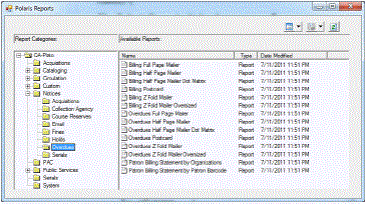 a)
a)
- To print patron billing statements by organization, follow these steps:
- Double-click Patron Billing Statement by Organizations. The Report Setup Wizard opens.
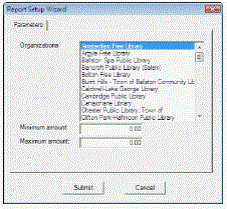
- Select the organizations whose patrons should receive a billing statement.
- In the Minimum amount box, type the minimum amount of outstanding charges on a patron’s record that determines whether a billing statement is generated for the patron.
- In the Maximum amount box, type the maximum amount of outstanding charges on a patron’s account that determines whether a billing statement is generated for the patron.
- To print patron billing statements for specific patrons, follow these steps:
- Double-click Patron Billing Statement by Patron Barcode. The Report Setup Wizard appears.

- Type or scan the patron’s barcode in the Patron barcode box. You can enter multiple barcodes, separated by commas (255 characters maximum). The barcodes are not validated; if you enter an incorrect barcode, a billing statement for that patron will not be generated.
- Click Submit. After a few moments, the statements are generated and the Report Preview window opens.
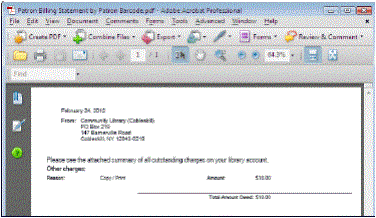
- Review the statements, if necessary. You can click the arrows at the bottom of the Report Preview window to see the notices one by one. Or, click the Pages tab to see several statements at once.
Note:
If you see problems, or change your mind about printing the statements, close the Report preview window.
- Click the printer icon
 to print the statements. The Print dialog box appears.
to print the statements. The Print dialog box appears. - Modify the printer settings, if necessary, and click OK. The statements are printed.