E-Commerce with Comprise SmartPAY
Polaris supports e-commerce with Comprise SmartPAY Merchant Service Program (MSP) from Comprise Technologies, Inc., a PCI-compliant hosted payment solution suitable for both Polaris Virtual Private Cloud (Hosted) and Polaris ILS turnkey customers in the United States and Canada. Comprise SmartPAY, which handles authorization requirements, is responsible for PCI compliance. Polaris stores only the last four digits of the credit card number and the store order when payment is made through Comprise SmartPAY. For more information about the Comprise SmartPAY solution, see: http://www.comprisetechnologies.com/?page_id=32
With Comprise SmartPAY MSP, the library can accept credit card and debit card payments made from the Polaris staff client, Leap, Polaris ExpressCheck, Polaris PowerPAC, and Mobile PAC. Comprise SmartPAY uses a single SmartServer linked with your library’s Polaris database, and the library will have a single Comprise account for all payment portals. Each staff client and ExpressCheck workstation that will accept credit card payments must have a Comprise SmartTerminal (the SmartPAY card reader device) connected to it.
Refunds must be performed at a staff client workstation with a SmartPAY SmartTerminal device attached. Both the branch that took the payment and the branch issuing the refund must use SmartPAY. The refund transaction is initiated in Polaris, for example from the Patron Account. The user is prompted to swipe the card in the SmartTerminal device. The same card that made the payment must be used. Each refund requires a card swipe. If the user is refunding 3 separate payments, the card must be swiped 3 times.
SmartPAY refunds are issued “per payment,” not per charge. For example:
- If 3 charges were paid with a single payment transaction, the total of all 3 can be refunded with a single refund transaction/card swipe.
- If 3 charges were paid with 3 separate payment transactions, then each must be refunded with separate refund transactions—3 card swipes.
- Partial refunds are supported when refunding any payment. If 3 charges were paid with a single transaction, a partial refund of each payment is supported.
- Automatic refunds related to lost item recovery are not supported. Polaris recommends that you disable any Refund option for lost-and-paid recovery when using SmartPAY. If automatic refund is enabled with SmartPay, the payment will be left as is in the patron account. No refund is created.
- Refunds made from the SmartPAY web interface (not using the API from within the Polaris staff client) are not reflected in the patron account and cannot be duplicated in Polaris.
Note:
Credit card payments for Polaris Fusion digital materials through SmartPAY are not available at this time.
See also:
- Staff Client Payments - Comprise SmartPAY
- ExpressCheck Payments - Comprise SmartPAY
- PAC Payments - Comprise SmartPAY
- SmartPAY Staff User Interface
- Set up Comprise SmartPAY processing in Polaris Administration
Staff Client Payments - Comprise SmartPAY
The staff member can pay a patron’s charges via Comprise SmartPAY when Comprise SmartPAY is the selected payment gateway for the staff member’s log-on branch (see Set up Comprise SmartPAY processing in Polaris Administration), and a SmartTerminal is connected to the workstation. The system checks whether the payment is an overpayment, which is not allowed, or under the minimal amount set for credit card transactions, and displays appropriate messages to stop the transaction in these cases. Otherwise, the Credit Card Payment dialog box opens.
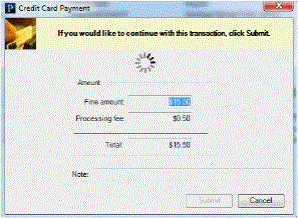
Note:
Entries in the Note field on this dialog box appear on the Polaris Store Order. For information about viewing credit card transactions and “orders,”
When the staff member clicks Submit, the system creates Store Order, Store Transaction, and Store Details entries with Pending status, sends the request to SmartPAY, and sends a query result request to SmartPAY every 5 seconds. When the credit card is swiped at the SmartTerminal device and authorized, the system notifies SmartPAY that the transaction is finished, the ILS Store Order is updated to Complete status and the ILS Store Transaction to Success status, and the patron account is updated. A confirmation message is displayed after a few seconds, and a receipt is generated as with any other payment method.
ExpressCheck Payments - Comprise SmartPAY
The ExpressCheck workstation must be equipped with a SmartTerminal card reader. The logged-on ExpressCheck user selects the charges to pay on the patron account Fines & fees page, and selects Pay. The confirmation screen is displayed.
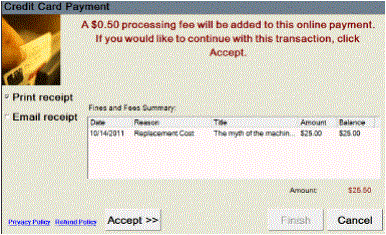
When the user selects Accept, the screen instructs the user to swipe the credit card at the SmartTerminal device.
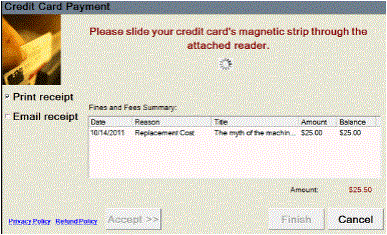
The Polaris system creates Store Order, Store Transaction, and Store Details entries with Pending status, sends the request to SmartPAY, and sends a query result request to SmartPAY every 5 seconds. When the credit card is swiped at the SmartTerminal device and authorized, a success message is displayed and the user selects Finish.
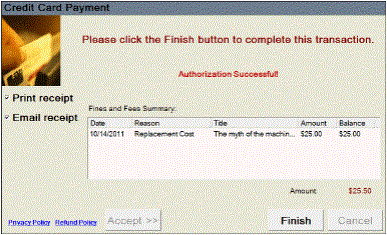
The Polaris system then notifies SmartPAY the transaction is finished, the ILS Store Order is updated to Complete status and the ILS Store Transaction to Success status, and the patron account is updated. A print or e-mail receipt is generated according to the receipt option the user selected.
PAC Payments - Comprise SmartPAY
Payments from PowerPAC and Mobile PAC are Web-based, and patrons enter their credit card information by typing it in an on-screen form.
Note:
You can prevent Web-based credit card payments from within the library by setting the system-level Credit Card Payments parameter Exclude local workstations from web based payments to Yes. See Excluding In-House Workstations from Web-Based Payments.
The logged-on PAC user selects the charges to pay on the patron account Fines & Fees page, and clicks Pay Fines Now. If the library has specified a processing fee, a message is displayed.
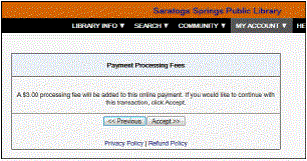
When the user clicks Accept, the Fines & Fee summary page is displayed. This page totals the selected charges and processing fee, if any, and informs the user that they will be redirected to SmartPAY.
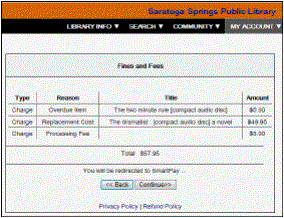
When the user clicks Continue, the SmartPAY checkout page opens.
Note:
The “time remaining” value on this page is configured by Comprise SmartPAY. The default value is 90 seconds.
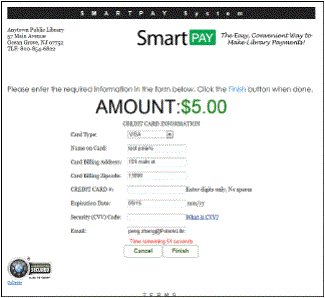
The user enters credit card payment information and an e-mail address. SmartPAY will send an e-mail receipt for the payment to the e-mail address specified on this page. When the user clicks FINISH, the SmartPAY payment confirmation page is displayed. The ID number on this page is the Polaris patron record ID, and the invoice number is the Polaris Store Order ID.
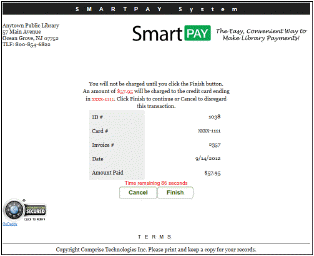
When the user clicks Finish, a printable receipt page is displayed. The library information shown on the e-mail receipt and on this page is specified by Comprise as part of your setup process. The Invoice number is the Polaris Store Order ID, and the Track number is the Comprise transaction ID. The user can click Print to print the receipt, or click Finish to return to the Polaris PAC page specified in Polaris Administration (see Set up Comprise SmartPAY processing in Polaris Administration). Similar processing is available for donations.
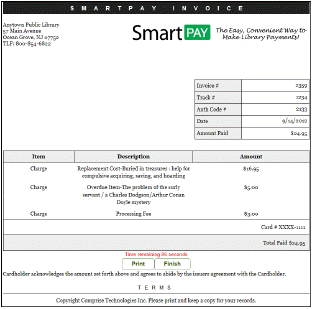
SmartPAY Staff User Interface
SmartPAY also provides a SmartPAY API Staff User Interface at
https://dev.comprisetechnologies.com/SMARTPAYAPI/WEBSMARTPAY.dll?Adminlogin
You can use this interface to get a transaction report, and credit or void transactions.
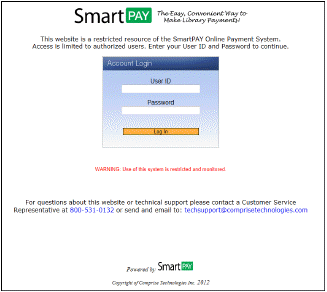
Supply the username and password provided by SmartPAY, and log in. From the Activity tab, you can list all transactions made from SmartPAY terminals or online for the specified time period.
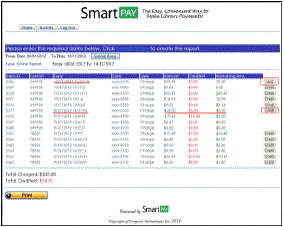
Credits can be made for any transactions that were made before today and have a remaining payment balance. Voids can be made for payment transactions that were made today. However, Credits and Voids made from the SmartPay API Staff User Interface do not update the patron account in Polaris. The staff member must manually reconcile these transactions within Polaris.