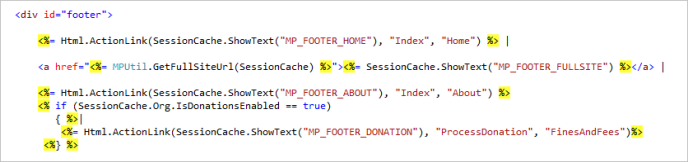Creating Custom Mobile PAC Links
Custom links to other web pages can be added to the Mobile PAC Home, Hours & Contact, and New & Popular pages. They can be displayed below or above the Polaris-defined links. To create custom links:
- Copy /CustomFramework/Links-template.xml to /Custom/Links.xml.
- Working in Links.xml, define the custom links. The template file /Custom/Links-template.xml includes detailed step-by-step instructions for setting up a /Custom/Links.xml file.
- Perform a reload of the Mobile PAC Web site in Polaris Language Editor (WebAdmin), or perform an IISRESET.
Pages of Custom Links
Polaris also provides a template to create a custom page of links. To create a custom page of links:
- Copy and rename /CustomFramework/PageLinks-template.aspx to a file in the /Custom/Pages/ folder; for example, /Custom/Pages/BookClubs.aspx.
- Edit the custom page, changing the {title} and {breadcrumb} strings to the display title for your custom page.
- Follow the examples in the template for creating links in the custom section of the page. See below.
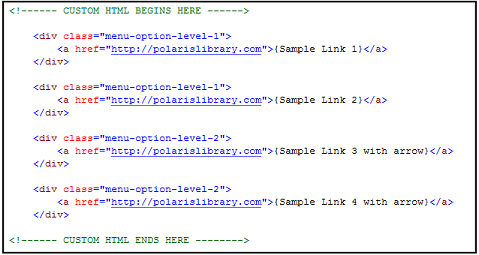
Custom Links in the Mobile PAC Footer
You can add your own links to the Mobile PAC page footer using standard html markup. However, you must re-do your edit each time you upgrade.
To add links to the footer, edit MobilePAC/Views/Shared/Site.Master in the section of code shown below: