Receive the ILL hold request
When the physical item arrives from the remote library, a staff member goes to the ILL Requests view of the Request Manager and locates the INN-Reach hold request. Then, the staff member right-clicks the request and selects Receive from the context menu.
Note:
The list can be filtered by selecting a Shipped status. It is possible that the item was shipped without being checked in at the lending library. In that case, the status would remain Active.
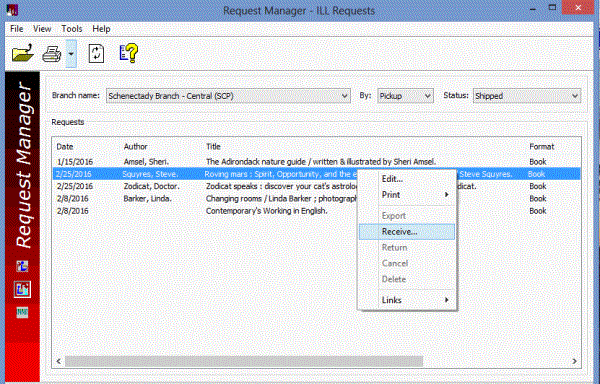
The system looks for a matching INN-Reach item template. For details on the matching criteria used in finding an INN-Reach item template and the error message if none is found, see Set up INN-Reach ILL item templates
If a matching item template is found, the Brief Item Entry dialog box opens with the Circulation Setup information filled in from the INN-Reach item template.
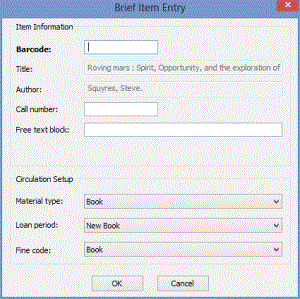
A staff member enters a barcode so that the item can circulate in Polaris, and an optional call number and free text block, and clicks OK. A message confirms that the ILL item was created and indicates the item was transferred (if the receiving branch is not the patron's pickup branch). If the receiving branch is the same as the pickup library, the item status is Held.
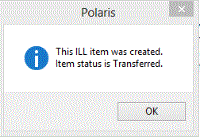
A virtual bib and virtual item are created.
When the item is held at the pickup branch, a hold notice is generated and sent to the patron according to the library's existing notification process and the patron's notification preferences. Then, the item is circulated. See Circulate and return the ILL item.