Manually Import the RBdigital Collection
You can manually set the import to run during the next overnight process and import any missing records. This process does not affect expired titles.
To manually import your RBdigital collection:
- Open the Vendor Account workform for Recorded Books.
- Select Tools > Import Titles or press CTRL+ALT+T.
Note:
The Tools option appears only for RBdigital vendor accounts.
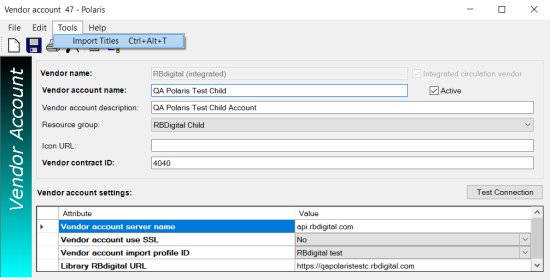
The following message appears: Warning: This process will review your entire RBdigital collection during overnight processing and import any missing records. Do you want to continue? Ok / Cancel.
- Click Ok.
When you manually request an import, the system calls out to RBdigital for the most recent snapshot of the library's titles. The system identifies the records that are in the snapshot but not in the Polaris database, and it creates an import job for those missing records.
Then, the job is added to the import jobs queue. When the import runs, the records are imported according to the settings in the new import profile. The vendor account linked to the resource entity must match the vendor account importing titles to be considered a match. Duplicate detection is performed by matching the ISBN in the RB digital record to the ISBN in the Resource Entity in Polaris, and only those records not currently in the Polaris database are imported.
A RBdigital Import Requested transaction is logged. This includes a 300 transaction subtype for the vendor account ID.