Importing Fully-Cataloged Bibs to Overlay Axis 360 Bibs
To set up an import profile designed for importing fully-cataloged Axis 360 eContent bibliographic records, and then import the records using the profile.
Note:
Once you have set up the import profile and saved it (step 1), any staff member with the appropriate Polaris permissions can select it for subsequent imports of full Axis 360 bib records.
- Create an import profile specifically for importing fully-cataloged Axis 360 from Baker & Taylor or another vendor by copying the PolarisExec Integrated ebook Bibs import profile, or create a new import profile.
Note:
For general information about creating, copying, and modifying import profiles, see Setting Up Import Profiles.
- On the Profile Setup tab, type a name for the import profile, select the Axis 360 vendor account in the Vendor account drop-down list box, and click Save to save the profile.
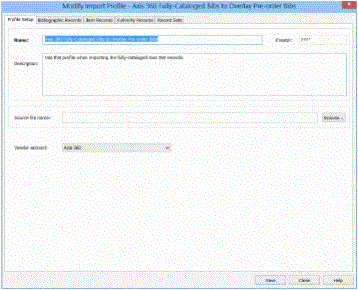
- Select the Bibliographic Records tab and verify that the following options are set:
Important:
The Bibliographic Records tab must be set up to:
- perform duplicate detection using profile-defined rules;
- these rules must include incoming 037$a = existing 037$a;
- the incoming records must be retained as final;
- 856 tags must be retained from overlaid bibs.
Other settings may be defined according to your library’s workflow. Work with your Polaris site manager to set up this import profile specifically for overlaying Axis 360 pre-order bibs.
- Perform duplicate detection - The checkbox must be selected.
- Use profile defined duplicate detection rules - The checkbox must be selected.Rules to apply (as unique groups) - The profile-defined rules must include incoming 037$a = existing 037$a
- Save incoming record as final; replace database record - This option must be selected under If a duplicate is found.
- Keep MARC tags - The checkbox must be selected.
- Profile defined overlay retention tags - This option must be selected, and the following tags must be listed as profile-defined overlay retention tags:
- 856 - any indicator 1 or 2 value.
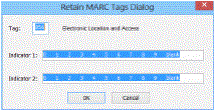
- Click Save to save the settings for the Bibliographic Records tab.
- Select the Item Records tab and verify that the options for building item records are set correctly.
Note:
Item records are created by the overnight synch process after the Axis 360 titles are ordered. If you select the option to build item records when importing full Axis 360 bibs, item records are created only under certain circumstances. Work with your Polaris site manager to determine which item record options to select.
- (Optional) Select the Authority Records tab, and modify the settings.
- (Optional) Select the Record Set tab, and name the record sets to identify the type of records being imported.
- Save the import profile.
The import profile is ready for any staff member with the appropriate permissions to select when importing fully-cataloged Axis 360 eContent records.
- Select Utilities > Importing > Express Import or Full Import.
- Select the import profile created for importing fully-cataloged Axis 360 records.
- Click Add and select the file of Axis 360 eContent bibliographic records downloaded from TS3.
- Click Import.
The import job is added to the import queue. See View the jobs or print reports for Axis 360 imports. Once the import processing is complete, the pre-order Axis 360 eContent records are overlaid with the fully-cataloged records, and the Axis 360 titles retain the resource entities that enable the integration.