Generate a Community Report
To generate a standard Community report from the Polaris Shortcut Bar:
- On the Polaris Shortcut Bar, select Utilities > Reports and Notices.
The Polaris Reports window appears.
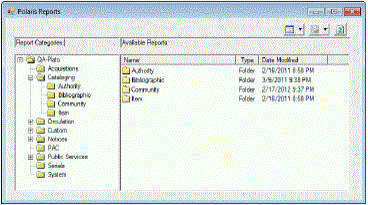
- Select Cataloging > Community in the Report Categories list.
The New Community Records and Updated Community Records are listed.
Tip:
- Double-click a report to generate it.
The Report Wizard opens.
- Select the organization(s) for which you want to see the new or updated records or select All to generate the report for all branches.
- Select a date in the Changes Made Since box (for an Updated Community Records report) or the Records Created After box (for a New Community Records report).
- Click Submit.
If pdf (the default) is selected as the report output type, the report appears as a pdf in the Adobe Reader window. The new or updated community records are grouped by the organizations selected in the Report Wizard. The report shows the library branch name, record ID, type, modification date (Updated Community Records) or creation date (New Community Records), the community organization’s name and the community organization’s address.