Translate Labels for Narrow/Related Web Parts (Community)
If your library system has purchased other language versions of Polaris PowerPAC, you can translate the labels for the Narrow your search and Related searches web parts and the labels for the elements displayed under them. To translate labels:
- In the Administration Explorer tree view, open the Profiles folder for the organization, and click the Community tab in the details view.
- Double-click Dashboards: Narrow your search & Related searches.
The Dashboards: Narrow your search & Related searches dialog box opens.
- Click the appropriate tab (Narrow Your Search or Related Searches) for the labels you want to translate.
- Select the appropriate data element, and click Translate Label.
The Language Strings dialog box opens.
- Select a language from the Choose Language box.
The options are determined by the language versions of Polaris PowerPAC licensed for your library system.
- Double-click the box in the Display Text column next to the label name you want to translate, and type the translated text in the box. The maximum number of characters is 50.
- To insert a diacritic character in your text, follow these steps:
- Click Diacritics.
The Character Picker dialog box opens.
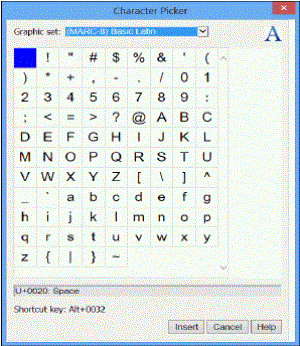
- Select a graphic character set.
- Select the character, and click Insert.
The Character Picker dialog box closes.
- Click OK on the Language Strings dialog box.
- Click Save to save your settings on the current page.
Note:
To see your changes in PowerPAC, use the Polaris Language Editor (WebAdmin) Reload tool to reload PowerPAC.