Purge cataloging records
If your library retains deleted cataloging records, you must set up a Purge record that specifies the criteria by which these retained records are automatically removed from the database. To create a Purge record:
Tip:
For information on the Polaris Administration profiles for retaining deleted records, see
- Select Utilities > Cataloging Processing > Purge Cataloging Records from the Polaris Shortcut Bar.
The Purge Criteria List appears if there are purge records already set up.
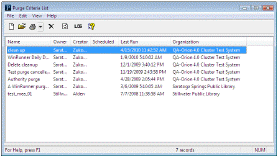
Tip:
You can also right-click an existing purge record in the list, and select New from the context menu.
- Select File > New, press CTRL+N, or click the New button to create a new purge record.
The Purge Record workform appears.
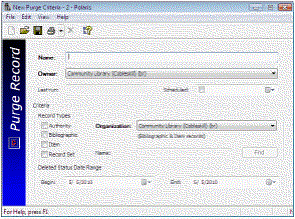 e
e
- Type a name to identify the purge record in the Name box.
- Select the purge record’s owner in the Owner box.
- Enter a date to purge the records in the Scheduled box.
- Select the cataloging record types (Authority, Bibliographic, Item, Record Set) that you want to purge in the Record types boxes.
- If you selected Record Sets, click Find to search for and select the record set you want to purge.
The record set’s name appears in the Name box.
- Select the organization for which you want to purge the records in the Organization box.
- Select a date in the Begin and End boxes to purge records that were deleted within this date range.
- Select File > Save, press CTRL+S, or click the Save button to save the purge record.
The records will be purged from the Polaris database on the date you specified.
- To print a log of the purge processing job after it is completed, select a job in the Purge Criteria list, and click Report.
Tip:
A log is available until the Purge Record is deleted.
The preview window displays the Purge Processing Log. The log shows details about the titles that were deleted, the date and time the purge job was run, the number of titles purged, and other information.
- Click Print to print the log.
Note:
You can also generate standard cataloging reports that identify records with problems, list records that do not display in the PAC, and gather other information.