Add a postal code format
To define a new postal code format in Polaris:
- In the Administration Explorer tree view, expand the Policy Tables folder for an organization, and select Countries. The Countries policy table appears in the details view.
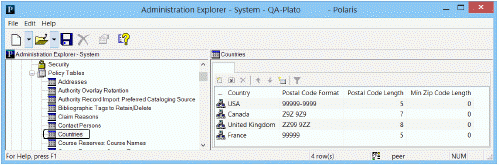
- Click
 to display the Insert Countries dialog box.
to display the Insert Countries dialog box.
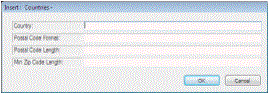
- Type the name in the Country box as you want the name to display for all Country boxes in Polaris workforms.
- Define the postal code format in the Postal Code Format box.
- To identify a number position, type 9.
- To identify a letter position, type an uppercase Z.
- To identify a number or letter (alphanumeric) position, type an uppercase A.
- Place dashes (-) and spaces as required.
Example:
The postal code (ZIP) format for the United States is: 99999-9999. The postal code format for Canada is: Z9Z 9Z9.
- Specify the maximum format length in the Postal Code Length box.
- In the Min Zip Code Length box, enter one of the following:
- 5: For the US, enter 5 to indicate the number of characters before the dash in the nine-digit postal code.
- 0: For all countries other than the US.
- Click OK. The Insert Countries dialog box closes and the Administration Explorer appears. The new entry appears in the Countries table. Modification Pending appears in the status bar.
- Select File > Save. Record saved appears in the status bar.
Related Information
Modify a table entry - Select the entry and click  . All elements in the postal code format entry can be changed.
. All elements in the postal code format entry can be changed.
Important:
When you change a Countries table entry, all occurrences of the country name or postal format are changed in all Polaris records. You cannot delete an entry from this table. Postal code formats must be maintained as long as addresses in patron, supplier, and organization records use the postal code format.