Choose the transactions to log
To set which Polaris transactions are logged:
- In the Administration Explorer tree view, open the Database Tables folder for the system, and select Transaction Logging. The Transaction Logging table appears in the details view.
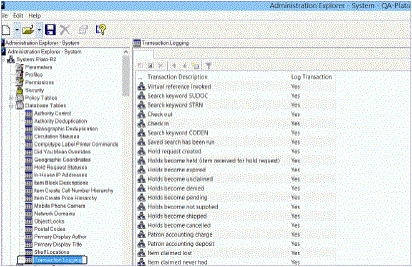
- Double-click the action you want to set. The Modify Transaction Logging dialog box appears.
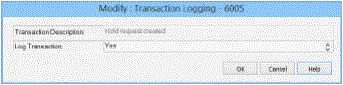
- In the Log Transaction box, select Yes to log every occurrence of the selected action, or select No if you do not want to log any occurrence of the selected action.
- Click OK. The Transaction Logging entries are displayed. The new logging setting is shown in the selected entry.
- Select File > Save.
Important:
If you change any transaction logging setting, you must restart the Message Queue service on the application server for the change to take effect.
Related Information
- Reports - Polaris provides a variety of reports that help you track and summarize transactions. Custom reports are also available from Innovative Interfaces for a fee. Additional reports by Polaris customers are available for download from the Innovative Customer Supportal (https://support.iii.com). In addition, Polaris SimplyReports software is available by separate purchase. With the Web-based SimplyReports, you can create thousands of custom reports by selecting different combinations of data elements, filters, and sorting options.
Important:
Statistical reports in Polaris SimplyReports use the Polaris Transactions database. You must log the transactions on which you want to report (see Choose the transactions to log); otherwise, your statistical reports will be blank or inaccurate. The reports use data generated from the time you chose to begin logging the transactions.
- SQL queries and the Polaris Transaction Database - See Polaris Transactions Database.