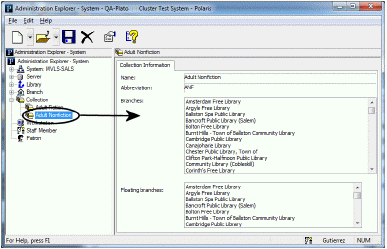List collections in the Explorer
Collections are not automatically listed in the Administration Explorer because there may be many of them in the system. However, if you plan to work with several collections, it may be convenient to list them in the Administration Explorer so you do not have to search for each one.
To list several or all the collections in the system in the Administration Explorer tree view:
Tip:
If you want to work with a specific collection, you can use the Polaris Find Tool to search for and open the collection record. Select Administration, Collection on the Polaris Shortcut Bar. If you want to work with multiple collections, use the Administration Explorer.
- Click Collection in the Administration Explorer tree view. A search button appears in the details view of the Explorer.
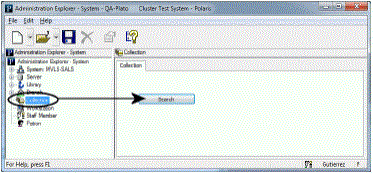
- Click Search to display the Polaris Find Tool.
- Select Collection Name/Abbreviation in the Search By box.
- Type an asterisk * (for all) in the For box.
- Click Search on the Find Tool. The results list includes all the collections defined in Polaris.
Note:
If there are too many collections to display at once, the status bar indicates how many have been loaded. You can press CTRL+SHIFT+A to load the entire list.
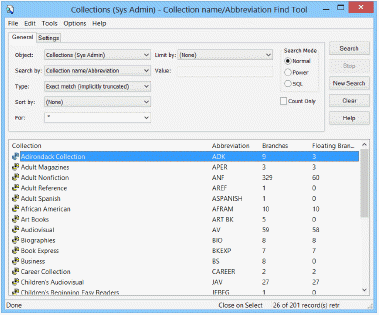
- In the results list, select the collections to be displayed in the Administration Explorer. You can use the CTRL or SHIFT key to select multiple collections.
- Right-click in the results list, and choose Select from the context menu.
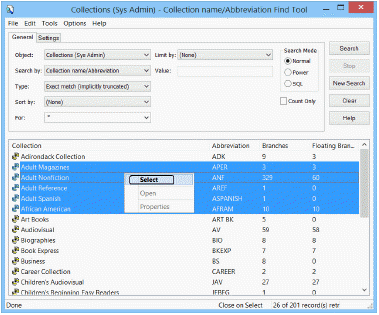
All the selected collections are listed under Collection in the Administration Explorer tree view. When you select a collection, the right pane shows the collection information, including all branches that use the collection. To edit a collection, see Review and edit collection information.