Use the Fiscal Year Rollover Utility
The utility is governed by the Acquisitions permission, Run Fiscal Year Utility: Allow. This permission is available at the Branch level only and is unassigned by default. The permission is assigned by Administration Group and workstations, and may not be assigned to individual staff members.
Users who have the permission for at least one Organization linked to at least one Fiscal Year record whose status is not Closed, will be able to access the Fiscal Year utility dialog. Additionally, users meeting these requirements will be able to see one or more branch Organizations displayed in the Owner droplist box on the Fiscal Year Utility dialog.
Users without the permission for at least one Organization (with linked FY) will be blocked when trying to open the Run Fiscal Year Utility dialog. If insufficient permission, no supervisor override is allowed. A standard message, with only the cancel option enabled, will display.
To use the Fiscal Year Rollover Utility
- From the Polaris Shortcut Bar, select Utilities > Acquisitions Processing > Run Fiscal Year Utility.
The Fiscal Year Rollover Utility window is displayed.
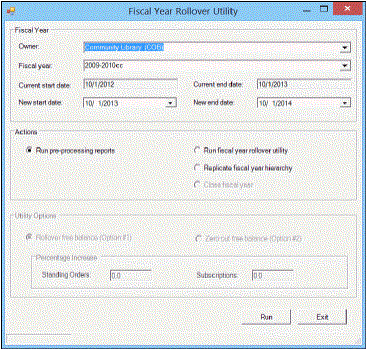
- Select the fiscal year branch in the Owner box.
- Select the fiscal year to be rolled over in the Fiscal year box.
Note:
Fiscal year records with a status of Open or Encumbrances Closed appear in the list. You can roll over or replicate a fiscal year with a status of Open, or close a fiscal year with a status of Encumbrances closed.
- If you want new start and end dates for the fiscal year, select the dates in the New start date and the New end date boxes.
Note:
The current start and end dates are based on the selected fiscal year, and the new start and end dates are a year later.
- Select Run pre-processing reports.
- Select one of the following options:
-
Run fiscal year rollover utility - If you select this option, select Rollover free balance or Zero-out free balance. If you are using Polaris Serials and you want to increase the amount encumbered in funds linked to standing orders or subscriptions, type the percentage increase in the Standing Orders and Subscriptions boxes. See Run fiscal year rollover utility results.
-
Replicate fiscal year hierarchy - If you select this option, the current fiscal year’s fund structure is replicated. See Replicate fiscal year hierarchy results.
- Click OK to run the utility (or the report if you have chosen to run the report).
While the utility is running Working is displayed in the lower left corner. When the job is complete, Fiscal year rollover completed successfully is displayed.
Run fiscal year rollover utility results
When the Run fiscal year rollover utility option is selected, the utility does the following:
- Creates a new fiscal year by replicating the current fiscal year record and its fund structure. A copy of each fund is created with all parent/child links in the new fund structure remaining as in the previous fiscal year.
-
Copies the following information from the old funds to the new funds from these views of the Fund workform:
General view of the Fund Record workform -
Name
Alternative name
Transfers (checked = allowed, unchecked = disallowed)
Fiscal year
Fund type
Parent fund
External name
Owner
Source
Display
Renewal date
Fund Balances view of the Fund Record -workform
Note (General)
Encumbrance Limits (fund, order, line)
Expenditure/Debit Limits (fund, invoice, line)
Donor view of the Fund Record (if money in the fund was donated) -
Donor name (first)
Donor name (last)
Corporate name
Address 1
Address 2
County
City
State
Postal code
Country
Phone
Fax
Note (in memory of)
Description
Restriction
- If you chose Rollover the free balance, the following fields are set to $0.00:
Beginning Allocation
Expended
Percent Expended
-
If you chose Zero out free balance the following fields are set to $0.00:
Beginning Allocation
Carryover Allocation
Total Allocation
Expended
Percent Expended
-
Unlinks the old funds and relinks the corresponding new funds from the following records:
-
Pending purchase orders with header funds
-
Purchase order line item segments on pending purchase orders
-
Open invoices with header funds
-
Invoice line item segments with a status of Prepaid and the linked Purchase Order Line Item segment has a status of On-order, Backordered, Exceptional condition, Never published, Out of print, Return requested, Returned, Pending claim or Claimed.
-
Selection list line item segments on open selection lists
-
Purchase order templates
-
-
Disencumbers any amounts that are encumbered in the funds linked to the existing fiscal year. These encumbrances are from purchase orders and purchase order line item segments that have not yet been paid. The encumbrances may be for charges such as shipping at the purchase order header level, or for purchase order line item segment charges for materials ordered but not yet received, or received but not yet paid for. In addition, the encumbrances may be for standing order An order placed with a vendor or the publisher directly for all publications in a series, all volumes in a set, or all publications of a single publisher. or subscription purchase orders that are still open.
-
Encumbers the amounts in the new funds in one transaction. The transaction includes all amounts for all purchase orders and purchase order line item segments that had amounts encumbered in the old funds linked to the old fiscal year. If you use Polaris Serials and you have chosen to increase subscriptions or standing orders by a percentage, the amount encumbered is increased by this percentage for all Subscription and/or Standing Order purchase orders that had amounts encumbered in the old fund.
-
If the old funds were selected in the following Polaris Administration profiles, they are replaced by the corresponding new funds:
Acq fund droplist setup
Selection list line item defaults
EDI Invoice Defaults
- Closes the old funds. A status of Closed displays for the fund record.
Rollover Free Balance Option
If you have chosen to carry over the money from funds linked to the old fiscal year, and the free balance in the old fund is not equal to $0.00, the utility keeps the unexpended and encumbered funds and rolls them into the next fiscal year. The transactions in the old and the new fund records are posted in the General view of the Fund workform with the date and time of the transaction, a User ID of 1, the amount, the transaction type, the source of the transaction, and a note that describes the transaction.
Old Fund (donation or regular) - The following transactions are posted:
-
Disencumber - The amount equals the sum of all linked encumbered purchase order line item segments and purchase order header charges, the transaction type is Disencumber, the source is Fiscal Year Close, and the note is Amount currently encumbered in linked orders.
-
Expenditure - The amount equals the free balance of the fund plus the sum of all the linked encumbered purchase order line item segments and purchase order header charges, the transaction type is Expenditure, the source is Fiscal Year Close, and the note is Free balance was rolled over to [name of new fund].
Note:
For deposit account A deposit account is an account with a vendor that allows customers to pay all or a portion of the estimated annual billing in advance. Depending on the amount prepaid, the typical discount is from 1.5% to 4.5% more than with a regular plan, where invoices are paid after the receipt of titles. funds with a free balance not equal to 0, the money is always rolled over to the next fiscal year; deposit funds are never zeroed out. A Debit transaction is posted in the old fund and a Credit-Carryover transaction is posted in the new fund.
New Fund - The following transactions are posted:
-
Carryover allocation - The amount is the amount expended from the old fund, the transaction type is Carryover Allocation, the source is the old fiscal year and fund, and the note is Carried over from End of year processing.
-
Encumbrance - The amount equals the sum of all purchase order line item segments and purchase order header charges previously encumbered in the old fund, the transaction type is Encumbrance, the source is the old fiscal year and fund, and the note is Amount Currently Encumbered from End of Year processing. If the encumbrance is for Subscription purchase orders, the note is Subscription Encumbrance from Fiscal Year Rollover. If the encumbrance is for Standing Order purchase orders, the note is Standing Order encumbrance from Fiscal Year Rollover.
Note:
If you chose to increase the percentage for subscriptions or standing orders, the amount encumbered for subscription or standing order purchase order line item segments and purchase order header charges is increased by this percentage, then posted in one encumbrance amount.
Zero-Out Free Balance Option
If you chose Zero-out free balance in the utility, the free balance in the fund is set to $0.00. Only encumbered funds are carried over into the next fiscal year. The transactions in the old and the new fund records are posted in the General view of the Fund workform with the date and time of the transaction, a User ID of 1, the amount, the transaction type, the source of the transaction, and a note that describes the transaction.
Note:
Donation funds and Deposit account funds are always rolled over into the new fiscal year if the balance is not equal to 0; they are never zeroed out even if you chose this option in the Fiscal Year Rollover utility.
Old Fund - If the old fund’s free balance is not equal to $0.00, the following transactions are posted:
-
Disencumber (positive or negative) - The amount is the sum of all the encumbrances for linked purchase order line item segments and purchase order header charges, the transaction type is Disencumber, the source is Fiscal Year Close, and the note is Amount currently encumbered in linked orders.
-
Expenditure (positive or negative) - The amount is equal to the free balance plus the sum of all the encumbrances for linked purchase order line item segments and purchase order header charges, the transaction type is Expenditure, the source is Fiscal Year Close, and the note is Free balance was not rolled over.
-
Balance - The Free Balance in the old fund is updated to $0.00, and the amount expended is updated to 100% on the Fund Balance view of the Fund workform.
New Fund - The following transaction is posted in the new fund:
Tip:
If you chose to increase the percentage for subscriptions or standing orders, the amount encumbered for subscription or standing order purchase order line item segments and purchase order header charges is increased by this percentage, then posted in one encumbrance amount
-
Encumbrance - The amount is the sum of all the linked purchase order line item segments and purchase order header charges (previously encumbered in the old fund), the transaction type is Encumbrance, the source is Fiscal Year Close, and the note is Amount currently encumbered in linked orders. If the encumbrance is for Subscription purchase orders, the note is Subscription encumbrance from Fiscal Year Rollover. If the encumbrance is for Standing Order purchase orders, the note is Standing Order encumbrance from Fiscal Year Rollover.
-
Free Balance - The Free Balance in the new fund is the total allocated amount minus the amount encumbered. Since there is no balance carried over from the old fund, the balance in the new fund is a negative amount (shown in parentheses) if there is an encumbrance carried over.
Replicate fiscal year hierarchy results
When the Replicate fiscal year hierarchy option is selected, the utility does the following:
-
Creates a new fiscal year by replicating the current fiscal year record and its fund structure. A copy of each fund is created with all parent/child links in the new fund structure remaining as in the previous fiscal year.
-
Updates status of old fiscal year from Open to Encumbrances closed.
-
Updates status of linked funds from Open to Encumbrances closed.
Tip:
You can still expend from funds with a status of Encumbrances closed. If the money is already encumbered, it can be expended. Or, remaining balances can be expended by paying an invoice without a purchase order. However, funds with a status of Encumbrances closed cannot be bulk added to selection list or purchase order line items, even if the fund’s name is in the 970$f.
-
New funds - The funds are updated in:
-
(Open) Selection List Line Item Segments, Fund drop list
-
(Pending) PO Header, Fund drop list
-
(Pending) PO Line Item Segments
-
PO Template, Header, Fund drop list
-
PO Template, PO Line Item Segment, Fund drop list
-
(Open) Subscription Records, view 1
-
SA profile - Acq Fund Drop-down List box (Selection List Funds)
-
SA profile - Selection List (Line Item) Defaults
-
Close fiscal year
When you replicate a fiscal year, the status of the old fiscal year changes to Encumbrances closed, and you can then close the old fiscal year. Unlike rolling over amounts, replicating and then closing a fiscal year does not roll over purchase order line items to the new fiscal year, carry over fund balances, zero-out fund balances, or post transactions in the closed funds. The old funds linked to the old fiscal year can be closed even if a balance remains. Therefore, your organization needs to carefully review the old fiscal year to see if any amounts remain and adjust the new fiscal year and funds accordingly. When the Close fiscal year option is selected, the utility does the following:
Tip:
Closed funds do not display in funds lists in selection lists, purchase orders, invoices, or Polaris Administration profiles/parameters.They cannot be bulk added to selection list or purchase order line items, even if the fund’s name is in the 970$f.
Important:
Be sure you have verified that all orders/invoices have been properly reconciled before closing the fiscal year because undoing these changes would be difficult, if not impossible.
-
Updates the fiscal year’s Encumbrance closed status to Closed.
-
Updates the fiscal year’s status date to the current date.
-
Updates the linked funds’ statuses to Closed.
-
Updates the EDI Invoice Defaults profile fund IDs to the current open fund ID.
Fiscal Year Rollover Reports
You can run the following reports before and after you run the Fiscal Year Rollover utility.
Fiscal Year/Fund Balance
Select Run pre-processing reports from the Fiscal Year Rollover Utility. See Use the Fiscal Year Rollover Utility. The Fiscal Year/Fund Balance report displays the various balances in the funds. After the utility is finished, you can run the report again to make sure that all the funds and the new fiscal year are balanced.
The report lists the following information:
- Owner - Name of the owner for the fund structure.
- Date - Date the report was created.
- Fiscal Year Name - Name of the fiscal year.
- Dates - The fiscal year start and end dates.
- Fund Name - Name of the fund.
- Fund Alternative Name - Abbreviation for the fund.
- Total Allocated - Total amount allocated for the fund.
- Currently Encumbered - Total dollar amount that is encumbered for the fund.
- Amount Expended - Total dollar amount that is expended for the fund.
- Free Balance - Amount of money that is available in the fund.
- Totals - Total dollar amount for the specific fund in the fiscal year.
- Totals for Fiscal Year - Grand total for all the monies in the entire fiscal year. Lists the total allocated, currently encumbered, expended, and free balance.
Outstanding Orders Report
From the Polaris Shortcut Bar, select Utilities > Reports and Notices > Outstanding Orders. Then select the organization and time period for which you want to see the status of orders that have not been paid or deleted. Run the Outstanding Orders report again after the Fiscal Year Rollover utility is finished to verify that all titles have been successfully linked to the funds in the new fiscal year.
The reports lists the following information:
Report Date
Date the report was created.
Fiscal Year
Fiscal year for which the titles are being rolled over.
Fiscal Year Start and End Dates
Fiscal year start and end dates.
Order Type
Type of purchase order.
PO Number and Suffix
Numeric identification for the purchase order and its suffix.
Header level Fiscal Year
Fiscal year linked to the fund at the purchase order header level.
Header level Fund
Fund linked to the purchase order as a whole, not to particular line item segments.
Total
Total for the header fund.
Destination
Destination library for the line item.
Title
Title of the line item.
ISBN/ISSN
ISBN/ISSN for the line item.
Line Number
Number for the line item.
Segment Number
Number of the purchase order line item segment.
POLI Segment Status
Status of the purchase order line item segment.
Payment Status
Payment status for the line item segment.
Linked Subscription record status
The status of the linked subscription record. This is only for purchase orders with an order type of Subscription.
Date Ordered
Date the line item was ordered.
Date Received
Date the line item was received.
Total for this fund
Total amount of line item segment charges allocated to a specific fund (repeated for each fund).