Set claim/cancellation notice defaults
To define the claim and cancellation notice information that appears on all new acquisitions claims created for an organization.
- In the Administration Explorer tree view, expand the organization’s folder.
- Select Profiles and select the Acquisitions/Serials tab.
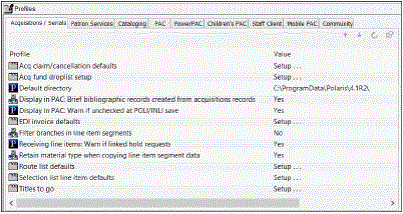
- Double-click Acq claim/cancellation defaults.
The Claiming/Cancellation Defaults dialog box appears.
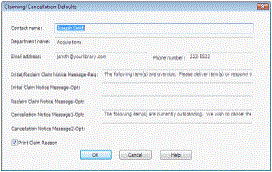
- Type the following information for the contact at the library:
-
Contact name
-
Department name
-
E-mail address
-
Phone number
- In the Initial/Reclaim Claim Notice Message-Req box, type the message to print on every claim (initial and reclaim) notice.
Example:
The following items were not received. Please deliver items or respond to the contact listed below.
- Type a message in the Initial Claim Notice Message-Opt box that is only printed on initial claim notices.
- Type a message in the Reclaim Claim Notice Message-Opt box that is only printed on claim reminder notices.
- In the Cancellation Notice Message1-Opt and Cancellation Notice Message2-Opt boxes, type the message that you want to appear on cancel order notices.
- Specify whether claim reasons are printed on the claim notices by selecting or clearing the Print Claim Reason checkbox.
- Click OK .