Enable Titles to Go for your suppliers
To enable Titles to Go at your suppliers’ sites:
- In the Administration Explorer tree view, expand the organization’s folder.
- Select Profiles and select the Acquisitions/Serials tab.
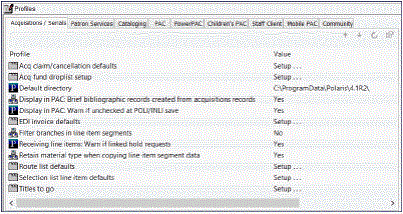
- Double-click Titles to Go to open the Titles to Go dialog box.
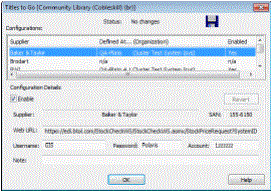
- Select the supplier in the list, and select Enable.
Important:
Make sure the SAN in the Supplier Record workform matches the one in the SAN box in this profile. See Create a new supplier record.
Tip:
if you change a supplier’s configuration details and make an error, select Revert to go back to the original configuration details.
- Type the authentication information in the Username > Password and Account boxes. The required authentication information varies by supplier.
Important:
Baker & Taylor (B&T) uses the account number in the linked Supplier record in addition to the account number you enter in the Titles to Go profile.
- Click OK.
Titles to Go is enabled for the supplier you specified.