Pay an entire invoice
To pay an entire invoice that has a status of open and a payment method of purchase.
Note:
Miscellaneous invoices can be paid if there are no line items and the charges are only at the header level. They can also be paid if there are unreceived line items. For all other types of invoices, all the line items must be received before the Pay option is available.
- Open the Invoice workform.
- Select Tools > Pay from the menu bar.
- If necessary, type the voucher or check number in the Number box. You can enter up to 30 characters to identify the check or voucher.
- To enter a different date, type the date in the Date box, or select it from the calendar.
- Click OK.
- The status of the invoice changes from Open to Paid. The lines also have a status of Paid.
- The invoice number and number suffix become read-only and cannot be edited.
- All linked funds are disencumbered and expended if there is a linked purchase order. If there is no purchase order, the linked funds are expended.
- The check or voucher information appears in the Check or Voucher fields on the Charges view.
- The payment appears on the Payment History view. See View the invoice payment history.
- Click Adjust Funds - Then select the Fund, right-click and select Open from the context menu. The Fund workform opens and you can modify the fund if you have the permission Modify fund.
- Click Continue - Continue paying the invoice and override the expenditure limits. You must have the permission Invoice: Pay invoice exceeding fund expenditure limits. This permission allows you to exceed the fund expenditure limits and the free balance.
Tip: 
Click to pay the entire invoice.
The Check/Voucher dialog box appears.
The selection in the Check/Voucher dialog box is determined by the setting in the Default payment option when paying/crediting invoices parameter in Polaris Administration.
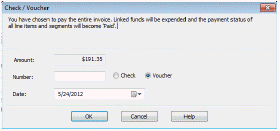
Note:
If the linked supplier uses a currency other than your base currency, the currency code appears next to Amount; for example, Amount (CAD) if your base currency is U.S. dollars, but the supplier uses Canadian dollars. If you need to change the exchange rate, click Cancel and select Utilities, Update Currency Exchange Rate. You must have the Polaris Acquisitions permission Adjust currency exchange rate: Allow. See Update the currency exchange rate for a foreign currency.

If the invoice can be paid without exceeding the fund limits, the message The invoice was paid successfully appears in the status bar, and the following events occur:
Tip:
If the invoice is linked to a foreign supplier, the amounts disencumbered and expended are converted to the base currency (according to the current exchange rate), and the amounts are posted in the linked funds in the base currency.
If the fund’s free balance or expenditure limits will be exceeded, the Overexpenditures List dialog box appears.
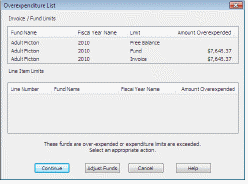
If the Overexpenditures List dialog box appears, do one of the following: