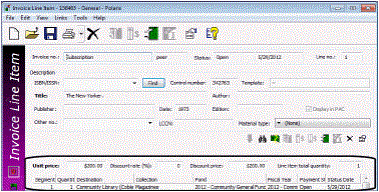Add an Invoice Line Linked to a Subscription
To add an invoice line when you want to pay for a subscription for which there is no purchase order:
Note:
If the invoice line item is not already linked to an active purchase order line item, you can link one or more subscriptions that are not linked to a purchase order. A separate invoice line item segment is created for each serial holdings record with a unique combination of destination and collection. If the serial holdings record is linked to a subscription record, the unit price and the fund in the subscription record are copied to the invoice line item.
- Select File > New > Invoice.
- Type a number for the invoice in the Invoice number box.
- Click Find next to the Supplier Name box, and select a supplier.
- Save the invoice.
- Select View > Line Items.
- Click
 above the line items list.
above the line items list. - Select View > Additional Information to display the Additional Information view.
- Click Find in the Subscription frame.
- Search for and select the serial holdings records you want to link to the invoice line item.
- Save the invoice line item.
The Invoice workform appears.
The Line Items view appears.
The Invoice Line Item workform appears.
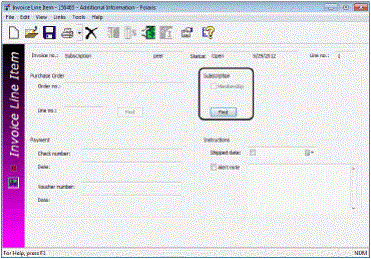
The Find Tool appears with Serial Holdings in the Object box.
Tip:
To multi-select serial holdings records, right-click, and choose Select from the context menu. All selected serial holdings records must be linked to the same bibliographic record.
The invoice line item is created with a separate segment for each serial holdings record you selected.