Claim Items from the Claim Alert List
Important:
Items that already had a status of Backordered or Returned before claiming was set up will not appear on the Claim Alert List, since those items do not have a claim alert date.
To claim items that appear on the Claim Alert List:
Tips:
Use the Organizations and Status boxes to filter the Claim Alert List. To expand the Claim Alert List window, drag the lower right-hand corner. To expand a column, drag the border of a column header.
- Select Acquisitions > Claim Alert List from the Polaris Shortcut Bar.
- Right-click the item or items for which you want to send a claim to the supplier, and select Claim from the context menu. Or, select Tools > Claim from the menu bar to claim all the items in the list. When you claim a purchase order line item, segments that have a status of closed, canceled, or received are not claimed.
The Claim Alert List appears.
Note:
The Claim Alert List shows purchase order line items that are eligible to be claimed. If you start from the Serials menu, you will see the serials issues or parts that are eligible to be claimed. You can also see the serials information if you change the record type in the Claim Alert List.
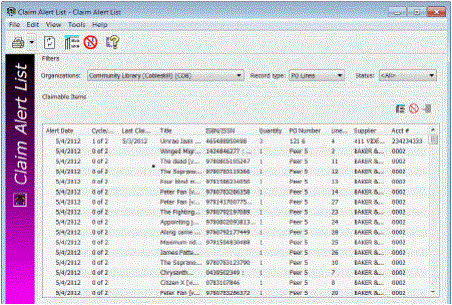
Tip:
Click  on the menu bar to claim all items, or click this icon in the list bar to claim selected line items.
on the menu bar to claim all items, or click this icon in the list bar to claim selected line items.
A claim record is created for each item you selected.