Edit Multiple Funds
You can enter the beginning allocation and fund limits for multiple funds from a single window. To modify multiple funds, you must have the following permissions:
- Fiscal Years (Access), available at the System, Library, Branch levels
- Funds (Modify), available at the System, Library, Branch levels
Important:
Correct permissions allow you to process funds correctly. If you have insufficient or incorrect permissions, you may encounter unexpected results. Check permissions first if you experience any issues with funds processing.
To edit multiple funds:
- From the Polaris Shortcut Bar, select Funds > Multi-fund Editor.
The Multi-Fund Editor window opens.
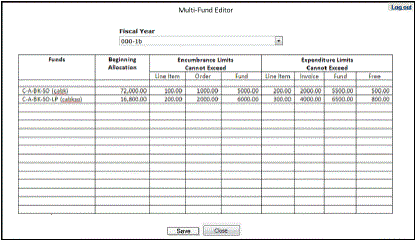
Note:
If a user does not have the appropriate Fiscal Years (Access) permissions, an error message will display to alert them of this, and the user is unable to continue the operation. - Select the fiscal year from the Fiscal Year drop-down list. The Fiscal Year list displays the fiscal years with a status of Open or All encumbrances closed to which the user has access.
The Funds column displays the regular, donation, or deposit account A deposit account is an account with a vendor that allows customers to pay all or a portion of the estimated annual billing in advance. Depending on the amount prepaid, the typical discount is from 1.5% to 4.5% more than with a regular plan, where invoices are paid after the receipt of titles. funds with a status of Open or Encumbrances closed for which you have access and modify permissions.
Note:
No funds are displayed if you do not have the appropriate permissions, or if any of the funds are in use by other staff members. If a message informs you that other staff members have one or more of these funds open, contact the staff members, and ask them to close the Fund workform for these funds. Then, reopen the Multi-Fund Editor. - To modify the funds displayed in the Multi-Fund Editor, enter dollar amounts in the same row as the fund you are editing in the following columns:
Note:
Only numbers, dollar signs, and decimals are allowed.- Beginning Allocation (If the fund already has a beginning allocation, you cannot replace it. You must open the individual fund and apply a supplemental allocation.)
- Encumbrance Limits Cannot Exceed: Line Item, Order, Fund
- Expenditure Limits Cannot Exceed: Line Item, Invoice, Fund, Free
Note:
If the fund type is deposit account, the encumbrance and exceed free balance limits are read-only in the fund workform. - To save all the changes in all funds, click Save, or to cancel the charges, click Close.
Transactions posted in the Fund workform
If you edited funds and saved the changes in the Multi-Fund Editor, the following transactions are posted in the Fund workform:
- Beginning Allocation - The transaction indicates the beginning allocation was entered using the multi-fund editor. For a regular or donation fund, the transaction type is beginning allocation. For a deposit account, the transaction type is a credit. The following updates are made the amounts in the Fund workform:
- The Beginning allocation field contains the amount entered in the Multi-Fund Editor.
- The new beginning allocation is added to the Total allocated field.
- The new beginning allocation is added to the Free balance field.
- Limits Replaced - Only the limits are replaced; the fund totals remain the same if you replaced any fund limits.