Creating Serial Item Templates
If your library circulates serials or tracks their use in-house, use a serial item template to generate serial items at check-in. You can create serial item templates for every branch, serials collection, and serials material type so that there is minimal processing required after the item record is created.
To create a serials item using an item template, there must be an item template with a name that begins with Serial or Serials, and the following fields in the Serial Holdings Record workform and the Item Template workform must match:
- Destination on the Serial Holdings Record workform and Assigned on the Item Template workform
- Collection on the Serial Holdings Record workform and Collection on the Item Template workform
- Material type on the Serial Holdings Record workform and Material type on the Item Template workform
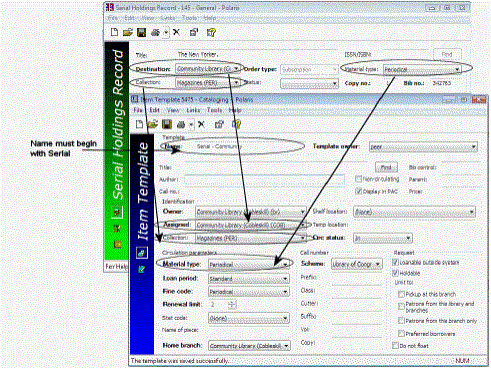
To create a serial item template:
- Select File > New from the Polaris Shortcut Bar, or click
 .
.
The New dialog box appears.
- Select Item Template in the Objects list, and click OK.
The Item Template workform appears.
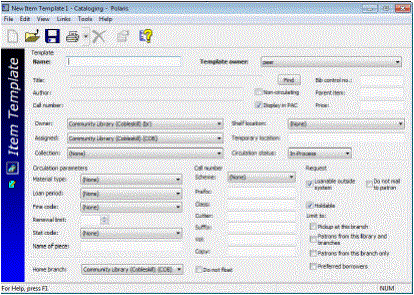
- Type Serial or Serials followed by a template name in the Name box.
- Select the template owner in the Template Owner box.
- Select the owner for the item records in the Owner box.
Note:
Select the same branch name in the Owner box as that in the Assigned branch box.
- Select the branch name in the Assigned box.
- Select the material type in the Material type box.
- Select the collection in the Collection box.
- Select the following required fields to create an item record: Loan period, Fine code, and Renewal limit.
Note:
Tip:
You can set the Circ status in the template to In if you want all your serial items created from this template to have a circulation status of In.
- Complete the information for circulating serials according to your library’s policies and workflow.
- Select File > Save.
Note:
If the template does not have the required information for creating an item record, a message appears and you cannot save the template. Fill in the required fields labeled in bold type, and save the template again.
The template is saved. When you check in serial issues and the serial holdings record has the same destination (assigned branch), collection, and material type as the item template, serial items are create automatically.
Related Information
Checking in serial issues and creating item records - See Checking In Serials.